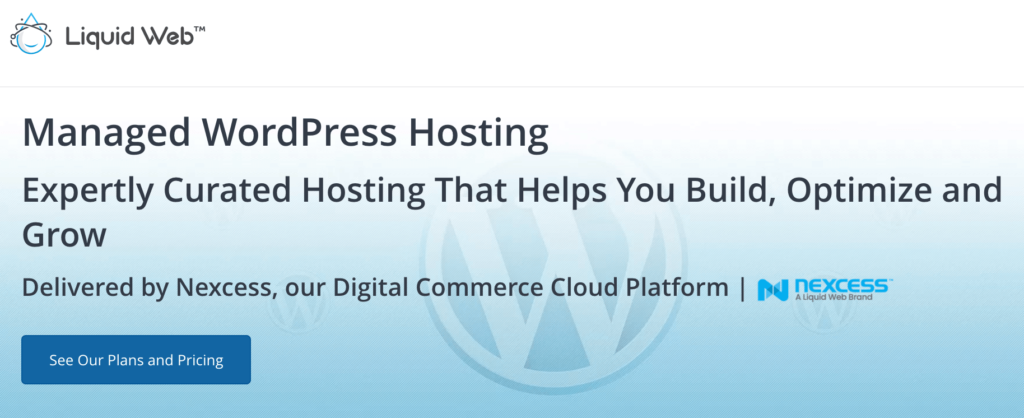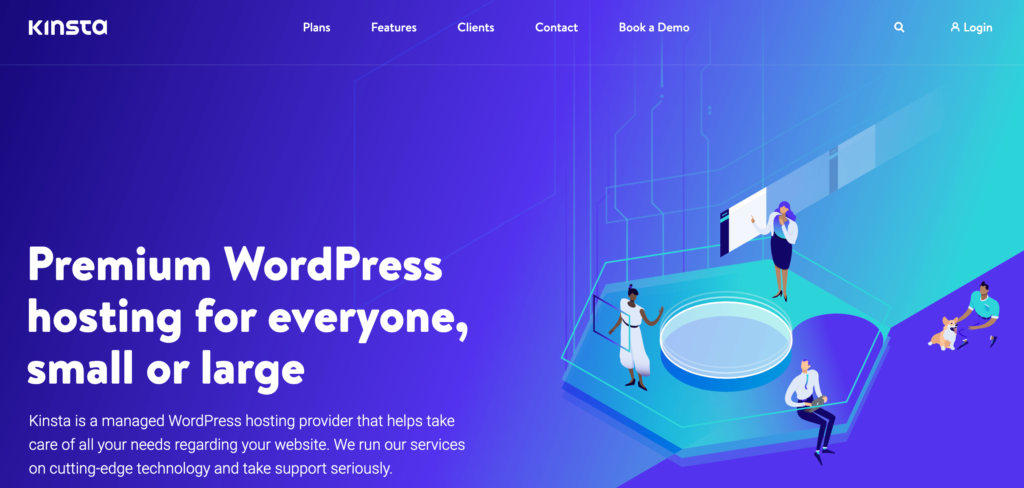In a perfect world, your WordPress site will always run smoothly and never have any problems. But like every webmaster, you’ll quickly discover that the world we live in is far from perfect—WordPress errors are inevitable.
Fortunately, these issues don’t need to be a significant setback or area of concern. There are plenty of WordPress debugging tools and solutions to help with WordPress errors.
As someone who has been operating multiple WordPress sites for years, I’ve had my fair share of experiences with bugs and errors. I created this guide to help you address those issues and solve common WordPress problems as quickly as possible.
What are WordPress Errors?
There are countless potential WordPress errors that any website might experience at one point or another. Generally speaking, these errors can be segmented into three main categories—notices, warnings, and fatal errors.
Notices typically indicate an area for improvement but don’t necessarily mean that something is wrong. Warnings are a bit more serious, and fatal errors indicate that something much more significant and harmful is happening.
Themes, plugins, custom codes, and updates are just a few of the potentially dozens of causes associated with WordPress errors.
5 Tools to Improve WordPress Errors
WordPress has some built-in debugging tools and ways to identify errors. But beyond that, it’s helpful to use other tools and resources to fix WordPress errors. These are the five that I recommend:
#1 — Liquid Web
Liquid Web is an industry leader in the managed web hosting category. They provide VPS hosting, dedicated servers, and cloud servers for websites seeking premium services. With Liquid Web, you’ll get enterprise-grade managed WordPress hosting that’s been modified to accommodate small and mid-sized businesses.
What makes Liquid Web so great compared to other WordPress hosting providers is its exceptional support. If you’re having trouble with WordPress errors and debugging, you can reach their team via phone, support ticket, or live chat. All three of these options are available 24/7/365.
I love that Liquid Web prioritizes real human support. They guarantee a 59-second response time for all phone and live chat communication. For helpdesk support with ticketing, they guarantee a 59-minute response. This hosting provider has over 500,000 sites under management. They specialize in reliable, high-availability, and hassle-free web hosting.
If you’re currently using another hosting provider, Liquid Web offers free migrations. Their team of WordPress specialists provides white-glove service to ensure the site transfer goes smoothly. Try any WordPress hosting package from Liquid Web with a risk-free 14-day trial.
#2 — Kinsta
Kinsta is a fully managed web hosting provider built specifically for WordPress. As a premium hosting service, you’ll benefit from excellent support and plenty of resources to ensure your site functions at the highest possible level.
Kinsta is perfect for high-traffic websites and advanced users with complex needs. This hosting provider has plans that can accommodate millions of monthly visits, making it one of the most powerful web hosting solutions for WordPress on the market today.
It’s easy to upgrade or downgrade your plan to accommodate traffic changes, and you’ll get two months for free if you sign up for an annual billing cycle.
As for WordPress errors, Kinsta has built-in debugging tools that you can access directly from the MyKinsta dashboard. From the Tools menu, you’ll see a WordPress debugging feature that can be enabled or disabled with a single click. The tool works on your live site and staging environment as well. Most users run the debugging tool in the staging environment to ensure that PHP code is not displayed to site visitors, which could be a potential security risk.
Kinsta also offers 24/7 expert support. So if you can’t figure out what’s causing an error or how to fix it, just start a support ticket for a resolution. If you’re currently using another web hosting service, switching to Kinsta is easy—their team offers free site migrations to new customers.
#3 — Query Monitor
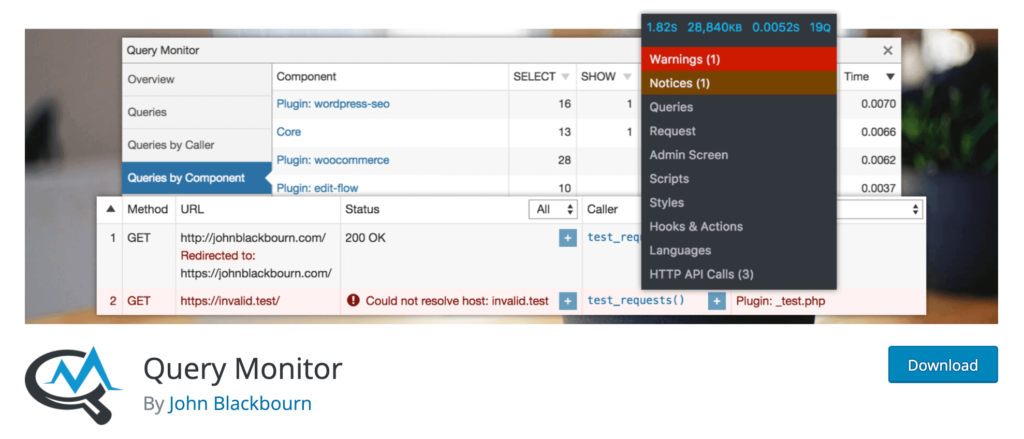
Query Monitor is one of my favorite tools for fixing WordPress errors. It’s a free and open-source plugin with over 100,000 active installations, and it gets updated regularly. For beginners and advanced developers alike, this developer tools panel for WordPress can really make your life easier and eliminate potential headaches down the road.
Query Monitor enables debugging for PHP errors, database queries, stylesheets, enqueued scripts, block editor blocks, hooks and actions, theme template files, rewrite rules, HTTP API calls, and so much more. Query Monitor helps you identify errors quickly before they become a bigger problem, from basic notices to time-sensitive warnings.
I like this tool so much because it presents complex information in an easy-to-understand manner. For example, you’ll be able to see database queries grouped by theme, function, or plugin. This approach makes it easier to figure out what’s causing your WordPress issues and errors.
As soon as the plugin has been installed and activated on your WordPress site, you’ll immediately see information on your WordPress toolbar related to debugging. As a developer, the Query Monitor plugin has become a must-have tool in your arsenal for identifying WordPress errors.
#4 — Debug Bar
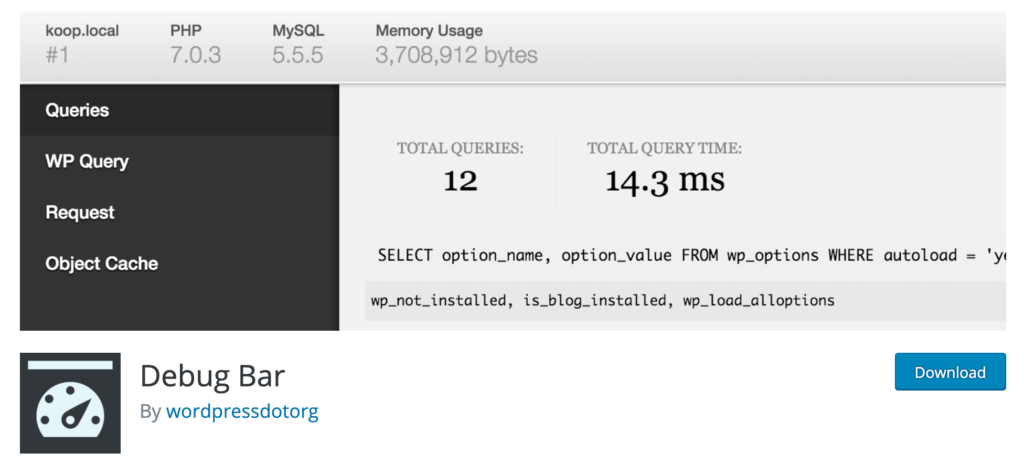
Debug Bar is a suite of WordPress plugins that can be accessed through a debugging menu on the admin’s toolbar. The tool shows a plethora of debugging information, including query, cache, remote requests, list scripts, style dependencies, actions and filters, shortcodes, and more.
As an open-source plugin, you can download and use Debug Bar for free. If you have WP_DEBUG (the default WordPress debugging tool) enabled, Debug Bar will also track notices and warnings, so errors are easier to find.
The main plugin, Debug Bar, offers all of the base functionality for WordPress errors and debugging. Its functionality can be extended with add-on tools in the suite. I like the plugin’s ability to run arbitrary PHP code, which is ideal for testing variables. You can use Debug Bar to view all filter tags with functions associated with each one as well.
Overall, Debug Bar is a useful way for developers to see crucial information about any WordPress site. It’s great for identifying and fixing WordPress errors as well.
#5 — UpdraftPlus
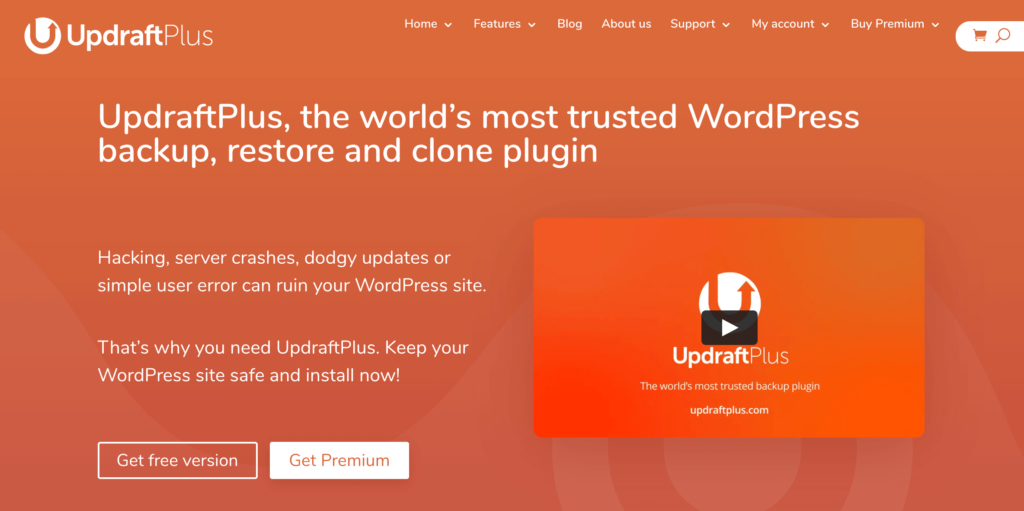
UpdraftPlus is a bit unique compared to some of the other tools on our list. It’s a WordPress backup plugin used by more than three million WordPress sites, making it one of the most popular plugins on the market today. UpdraftPlus is trusted by big names like Microsoft, Procter & Gamble, Cisco, the NBA, and more.
Technically, it doesn’t identify or fix any WordPress errors. However, having your WordPress site backed up regularly is an absolute must-have for every website. If you don’t currently have a tool or way to back up your site, I highly recommend UpdraftPlus as your solution.
As previously mentioned, WordPress errors are inevitable. If you experience a fatal error and lose site data, you’ll be in big trouble if your site isn’t backed up. UpdraftPlus will help you rest easy knowing that your site is backed up even if something goes wrong. You can set automatic backups every 4, 8, or 12 hours.
Alternatively, you can set up daily, nightly, or monthly backups. Restoring a backup is easy as well and can be accomplished directly from your WordPress control panel.
There are two versions of UpdraftPlus—free and premium. The premium version comes with cloning and migration tools, incremental backups, and advanced support. For those of you who aren’t currently backing up your WordPress website, get UpdraftPlus immediately.
The Basics of WordPress Errors
WordPress errors and debugging can be a complicated subject. But I’ve broken down the core components of WordPress errors to simplify things and help you understand more information from a beginner perspective.
WP_DEBUG
WordPress has a built-in debugging tool called WP_DEBUG. Turning on WP_DEBUG does require a bit of coding. That’s because you need to edit the wp-config.php file. This is a bit tricky because a single character or line out of place could cause your WordPress site to stop working. If this sounds foreign to you, make sure you have a developer enable this for you.
Overall, WP_DEBUG is designed to trigger debugging mode throughout WordPress. Once enabled, this will display all of the PHP errors, notices, and warnings associated with your site.
As mentioned earlier, lots of the notices and warnings aren’t necessarily things you need to be alarmed about. They are easy to fix and typically highlight anything that doesn’t follow proper data validations within PHP.
Many third-party plugins for WordPress errors and debugging will pull information from WP_DEBUG. So it’s important to have a grasp of this before you proceed.
Debug Logs
The WordPress debug log works in conjunction with WP_DEBUG. This saves all of the errors inside your /wp-content/directory. The debug log is extremely useful. It’s a centralized location to review all of your notices.
Your debug log essentially generates all records associated with your WordPress site’s activity. In short, this is a built-in resource to help you identify WordPress errors. But some of the logs can be difficult to read and require a trained developer eye to comprehend.
Staging Websites
The best web hosting providers offer a staging environment for your WordPress site. Staging websites are essentially a clone of your actual WordPress site.
Staging sites are perfect for debugging, monitoring, and making changes to your site because you won’t interfere with your actual website. Developers and beginners alike can leverage a staging site for WordPress errors and debugging. Beginners won’t have to worry about making a detrimental error if they want to play around with the staging code or try to fix WordPress errors on their own.
Common WordPress Errors
There are literally hundreds of different potential WordPress errors. But these are a handful of common categories you might be experiencing:
- PHP errors
- WordPress file errors
- Database errors
- Internal server errors
- Security errors
- White screen of death
- Technical difficulties
- RSS feed errors
- Bad gateway errors
- SSL errors
The list goes on and on. Regardless of the error you’re getting, you should be able to identify and fix it using the tools and resources mentioned in this guide.
3 Tricks For WordPress Errors
These are a few hacks and quick tricks that will help you prevent and fix WordPress errors. You can apply these best practices even as a complete WordPress beginner.
Trick #1: Use Monitoring and Debugging Plugins
Even though WordPress has built-in tools for errors and debugging, like WP_DEBUG and debug logs, those are still a bit limited out-of-the-box. They aren’t the most user-friendly tools, especially if you’re not an experienced developer or programmer.
Instead, installing a simple plugin makes it much easier to comprehend any notices, warnings, or error messages that you’re getting. Some of the plugins can even help prevent WordPress errors before they turn into something more series. The list of tools mentioned earlier in this guide is a great place to start.
Trick #2: Get Web Hosting For WordPress
Using a WordPress-specific hosting provider will make your life much easier when it comes to fixing WordPress errors. These hosting solutions typically come with exceptional support, which is perfect for WordPress beginners and users who don’t want to debug independently.
The best web hosting for WordPress solutions will go above and beyond to fix your WordPress errors. You can typically contact their WordPress experts via phone, email, live chat, or create a support ticket with your problem.
In addition to the added support for WordPress troubleshooting, these hosts might offer other helpful resources like free site migrations, staging environments, free WordPress backups, automatic WordPress updates, and more. All of this will help you prevent and fix WordPress errors.
Trick #3: Backup Your WordPress Site
Some WordPress errors are worse than others. In certain circumstances, you could potentially make things even harder on yourself if you try to debug something on your own and change some code that isn’t supposed to be altered.
That’s why it’s so important to have a recent backup of your WordPress website at all times. So if something goes wrong, either due to a bug, human error, or both, you’ll be able to restore a current backup.
If your hosting service isn’t providing backups, install a WordPress backup plugin, such as UpdraftPlus.
from Quick Sprout https://ift.tt/3f2Sml0
via IFTTT