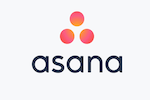Asana is a collaborative project management tool designed to simplify work tasks.
Like the best project management software I ranked, Asana can customize to your team’s size and project versatility. You can use it to create a workflow that meets the needs of your team and the way you do things.
Unfortunately, Asana has some drawbacks that could be a turnoff for project managers.
For teams new to project management software, Asana’s learning curve can be overwhelming. And the inability to assign tasks to multiple people is outdated for modern collaboration tools.
For these reasons, Asana didn’t wind up on my list of top picks. But that doesn’t mean it’s not a useful tool.
I’ve used Asana in the past, and it does have several perks, including easy automation and secure data backups. Asana also offers a wide range of features, integrations, and templates to get your projects and team moving forward together, so it might work for you.
In this review, I detail the features, pros, and cons of Asana to make it easier for you to decide whether it checks your boxes for project management software.
Asana Pros and Cons
Pros
- Recurring task automation
- Several integrations
- Data backups
- Free plan available
- Customizable workflow
- Easy-to-use templates
Cons
- Can become cluttered
- Limited free version
- One assignee per task
- Confusing for beginners
- Pricey for teams
How Asana Compares to Top Project Management Software
Asana has excellent reviews across the web, and plenty of big names use it. Google, Zappos, PayPal, and Blue Apron are among the brands that rely on Asana for their teams.
And it’s easy to see why.
Asana’s modern workflow design is one of its best features. There’s also the ability to set goals, track progress, create Portfolios for projects, and define Workspaces for your team.
In other words, you can customize just about every aspect of your team, projects, and tasks in Asana.
But with all the features Asana does offer, it also lacks a few important ones. For example, rather than being more of an out-of-the-box solution for project management, Asana requires some app integrations to provide several features, like time tracking and real-time communication with your team.
And although Asana has a free version, most teams will need to upgrade to a paid plan to get what they need from the tool.
If you need a free tool, I recommend Trello, which allows unlimited users on its free plan. If you’re looking for something a little more robust, try Zoho Projects, which manages even the most complex projects with ease.
Asana Project Versatility
The best project management software for your team depends on the nature of the projects you take on.
Simple projects without a bunch of details—budgets, schedules, and detailed reporting, for example—don’t need the bells and whistles that some software options provide.
These simpler projects are the ones Asana caters to. Asana gives an overall view of projects rather than a detailed breakdown of projects with multiple moving parts.
In that respect, you might think of Asana as more of a supervising and collaborating tool than a full-on project management tool.
Still, it can handle a wide range of projects and tasks and includes templates. More on that later.
Because of Asana’s ability to let teams collaborate in whatever ways they need to, operations teams, sales teams, marketing teams, and product teams use Asana for editorial planning, bug tracking, business planning, web production, and other projects.
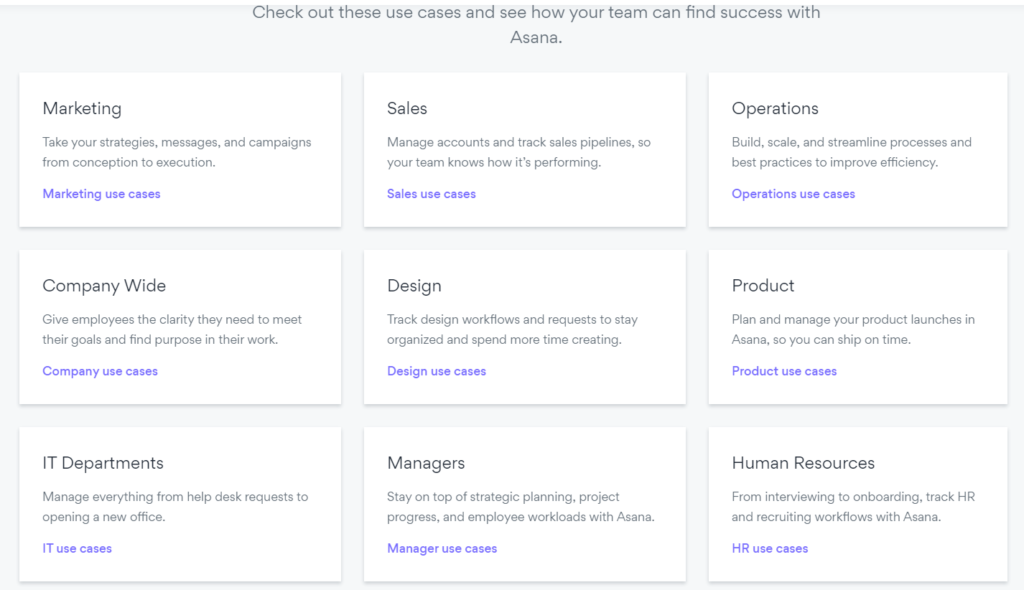
Asana Team Size Flexibility
Asana allows multiple people to work on projects. Even in the free version, up to 15 people can collaborate on tasks. You can also customize Asana with workflows and views to cater to your team and how it likes to move along with its projects.
Larger teams will need to switch to a paid plan, but you can add as many users as you want. Adding members can get pricey, though, as Asana charges per user. Depending on the features you need, you might pay up to $30.49 per month per user.
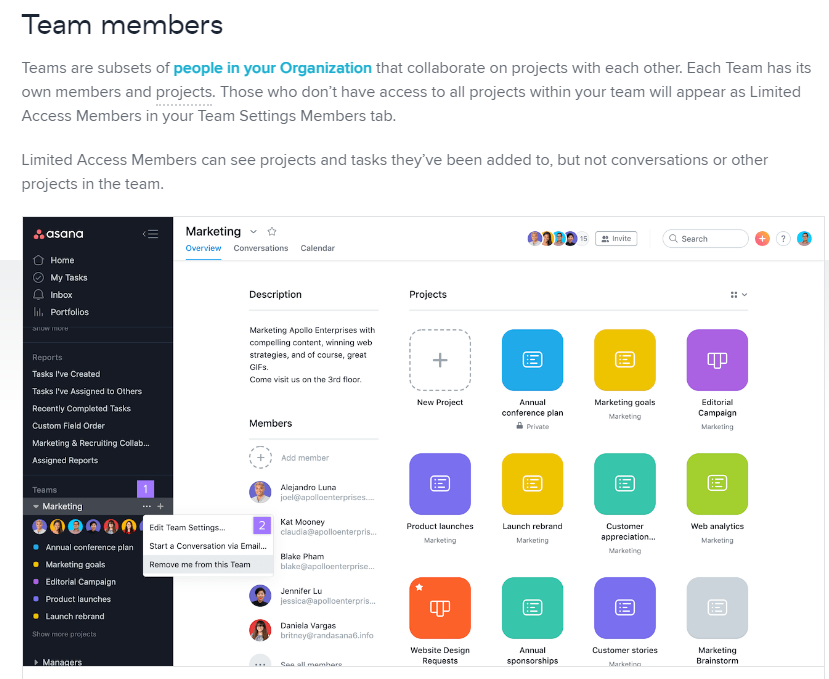
Asana Ease of Use
Simply put, Asana is probably going to confuse a beginner to project management software. Although its design is clean and welcoming, Asana’s interface can be a challenge to learn.
Navigation with Asana is user-friendly, though not intuitive. The base software includes a sidebar with all the primary areas you’ll need, including your goals, inbox, and tasks. Once you dig further into the sections is where things can get hazy. There’s a lot to unpack between boards, timelines, calendars, tasks, and subtasks.
Fortunately, Asana includes a training course in its templates that you can add to your workspace. It’s super detailed and covers everything from structuring your workflow to tagging team members within projects and tasks. I 100% suggest diving into this training as a new Asana user.
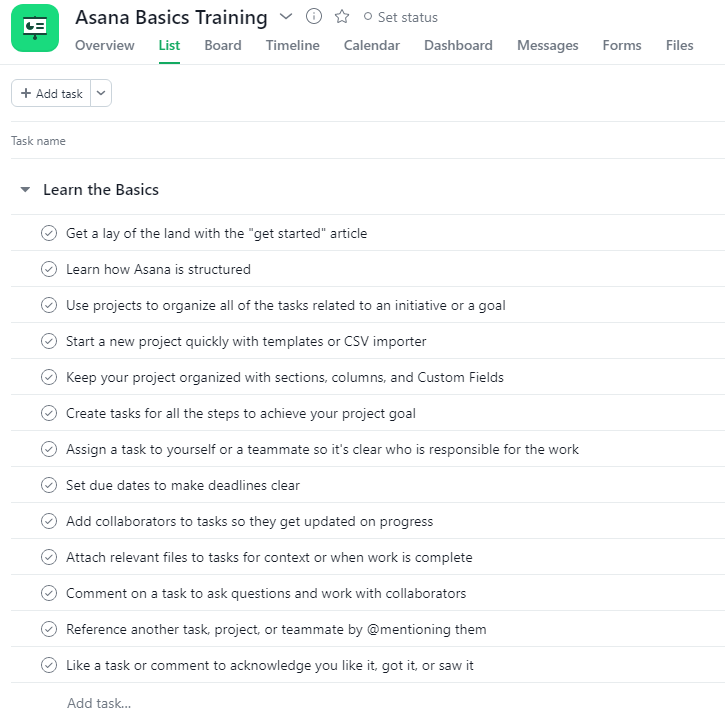
In contrast, Trello is one of the most straightforward project management tools with almost no learning curve. It’s an excellent option for beginners and small teams that want to get set up and moving with ease. But it does lack some of the advanced features Asana has.
Asana Features
You’ll find plenty of built-in features with Asana to increase productivity, manage projects, and organize tasks efficiently. From Kanban boards to Gantt charts, Asana offers different ways to input and view your workflow, while other tools help you map your projects, give feedback, and more.
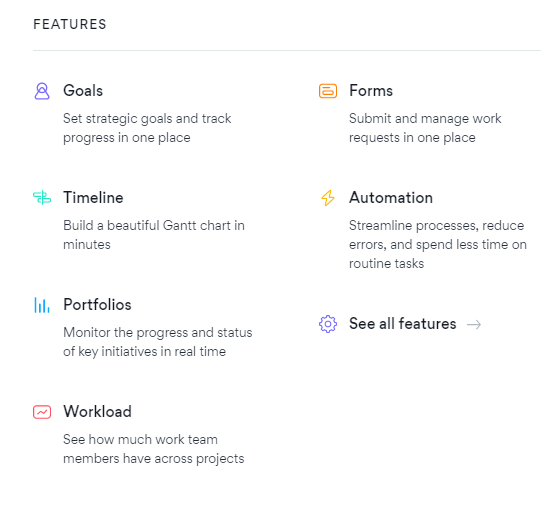
Asana’s basic features are plenty for some teams. If you need more than what Asana builds into its platform, you can probably find it with integrations. Asana connects with file sharing, communication, design, importation, and other tools through its integrations to add more functionality to its dashboard.
Asana Pricing
Asana has four pricing tiers, including a free plan and an enterprise tier, for which you’ll need to speak with the sales team for pricing. The free plan allows collaboration with up to 15 users, plus unlimited tasks, file storage, and messaging. It might be enough for smaller teams to work with.
Teams that require timeline organization, dashboards, forms, private projects, and other advanced features will need a Premium account. If you want to take advantage of Portfolios, Goals, and advanced integrations, a Business account is necessary.
Asana allows annual or monthly billing per user. Premium is $13.49 a month per user if billed monthly or $10.99 if billed annually. Business jumps to $30.49 per month for monthly billing or $24.99 with annual.
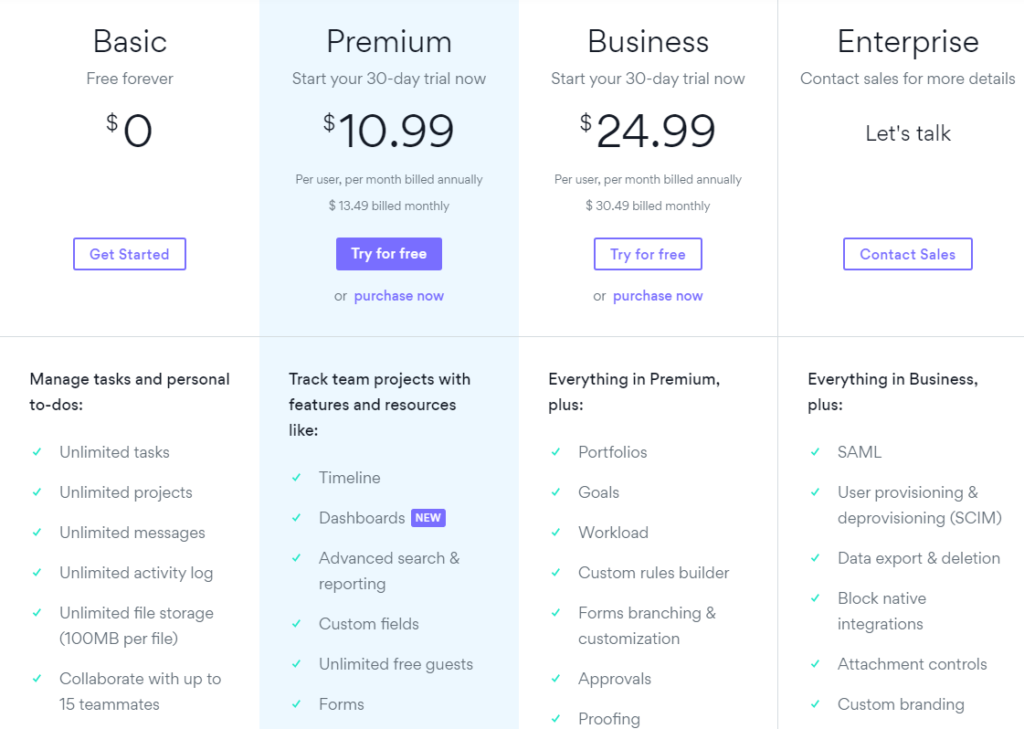
The pricing is quite a big jump from other software with similar features, like Zoho Projects, which is only $10 per month per user for its highest plan.
Asana Collaboration
There’s no denying that Asana is built for teams and team collaboration. Through built-in features and additional integrations, teams can chat with each other, manage their workflow, assign tasks, and move projects along a pipeline. Many communication features are only available with integrations, but they’re there.
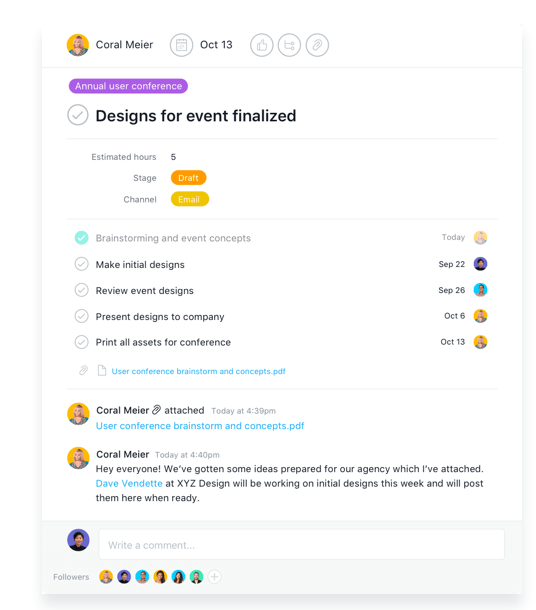
Perhaps that’s why it’s so odd that the software overlooks a critical feature for teams: assigning tasks to more than one person. This might be Asana’s biggest flaw for many.
To assign tasks to multiple people, you must copy the task for each person. Multiplying a task isn’t difficult, but it is inconvenient. Rather than overseeing that task in just one spot, you’ll need to oversee each task copy. The process doesn’t allow teams to be as collaborative as they could be, and it requires a little more attention from a project manager to make sure nothing gets missed.
There are far better options for collaboration than Asana. For example, Zoho Projects includes multiple forms of communication for teams, like forums and real-time chat, as built-in features. Teamwork also has notebooks, messaging, and other communication systems to keep your team connected.
Asana Templates
I love when project management software makes your project setup simple. After all, that’s what these programs are there for.
Asana’s templates are perfect for this. From design projects to customer success management, you can set up a workflow designed specifically for your project within a few clicks.
Of course, a template may not work for all workflows and teams as is. But you can always customize the template to do what you need. The basic framework is there to get you started.
The Asana Template Gallery has numerous templates divided by project type to let you find what you need, like this one for bug tracking:
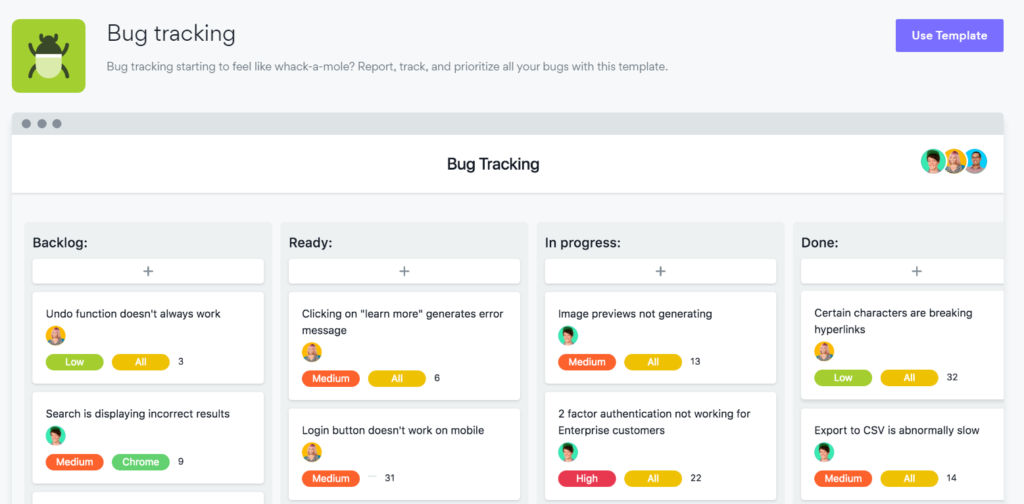
Asana Portfolios and Workspaces
There are multiple ways to organize your team and its work within Asana. The hierarchy starts with a Workspace, which is a work group to which you belong. Each Workspace has a set of people, projects, and tasks that people in another Workspace can’t see. If you’re a project manager, you might oversee a content Workspace and a marketing Workspace, for example.
Within each Workspace are Portfolios. Portfolios are a fancy name for the projects in your Workspace. You can have multiple Portfolios, like Sales, Finance, and Customer Service, to categorize your projects.
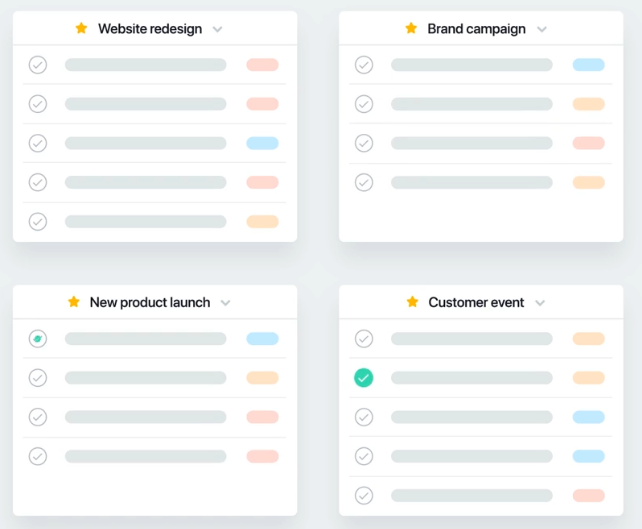
Portfolios are only available in the Business plan, while the free and Premium plans only allow management by task.
Asana Automation
With paid Asana plans, you’ll get the benefit of automation to save you time when setting up and managing tasks and projects. Set Rules to route tasks to the right project, assign work to your team, and approve work to move onto the next step in the process. Asana even corrects due dates for consecutive steps if you need to change one.
Custom Rules allow you to set your guidelines for projects to keep things moving and make sure everyone is on the same page. When used in conjunction with Asana’s templates, you may be pleasantly surprised with how much time you save skipping mundane project management tasks.
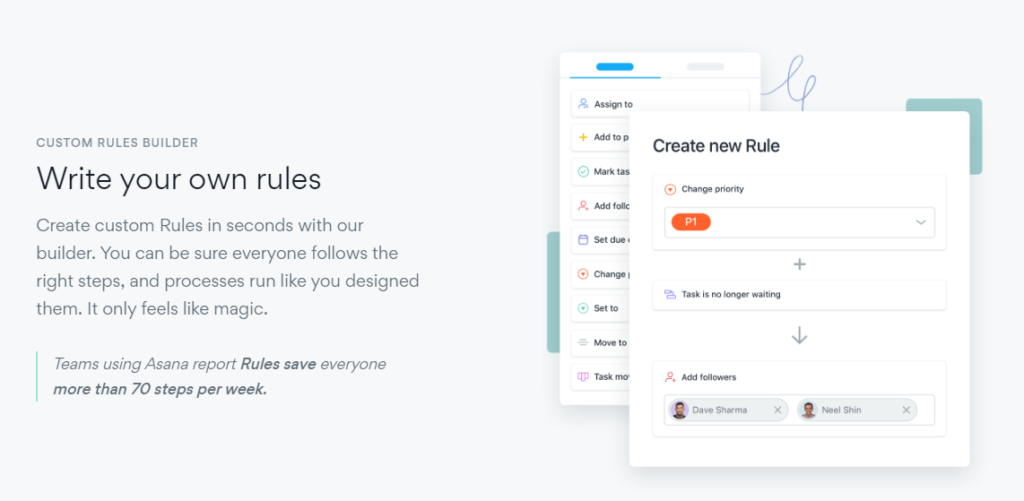
Asana Workflow Management
Project management software should have the tools you need to keep your team and workflow in check. In addition to built-in tools and processes, your software’s customization options for workflow management can ensure smooth transitions throughout a project.
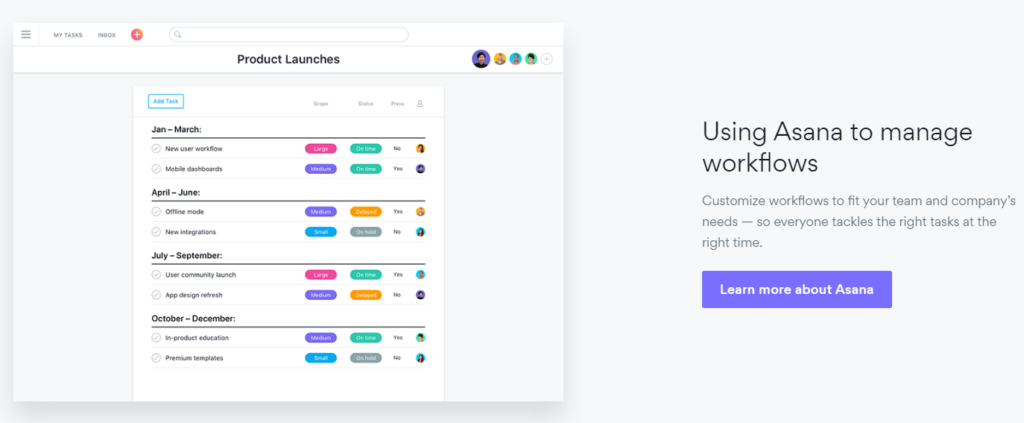
Asana excels in this area. The program includes several ways to organize projects and tasks, from the calendar view to Kanban boards. The best features, like setting custom workflows with dependency rules, come with the paid plans, which is relatively standard for this type of software.
Forms also help you juggle work requests by gathering information about incoming work. Internal and external teams can fill out forms. Once complete, the information goes through as a new task to allow your team to get to work.
Want to let a client request work as needed? Let them fill out a form to let the team know immediately.
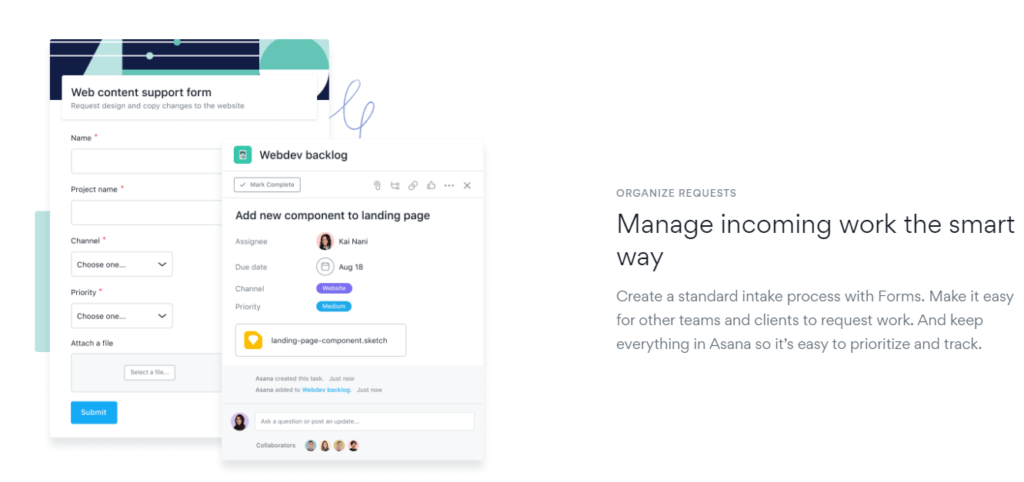
Asana can manage workflows for a single user to larger teams with ease. Solopreneurs might use it for to-do lists and task prioritization, while a team might create a workflow for a web design project or business goal and model planning.
Asana Integrations
Connect the tools you use daily to turn Asana into a multi-functional software that pulls your favorite features into one convenient program. Alone, Asana is somewhat barebones. But with added integrations, it can turn into a full project management and communication hub for your business.
The following are just a few of the many integrations that add functionality to Asana:
- Slack
- Gmail
- Zoom
- Everhour
- Jira Cloud
- Vimeo
- Automate.io
- Trello
- Google Drive
- Velocity
- Nave
- Aha!
- Microsoft Teams
You can even use connectors, like Zapier, to add multiple tools at once.
More than 100 integrations are available with Asana’s free version, but you’ll need a Business plan to add advanced integrations like Salesforce and Power BI.
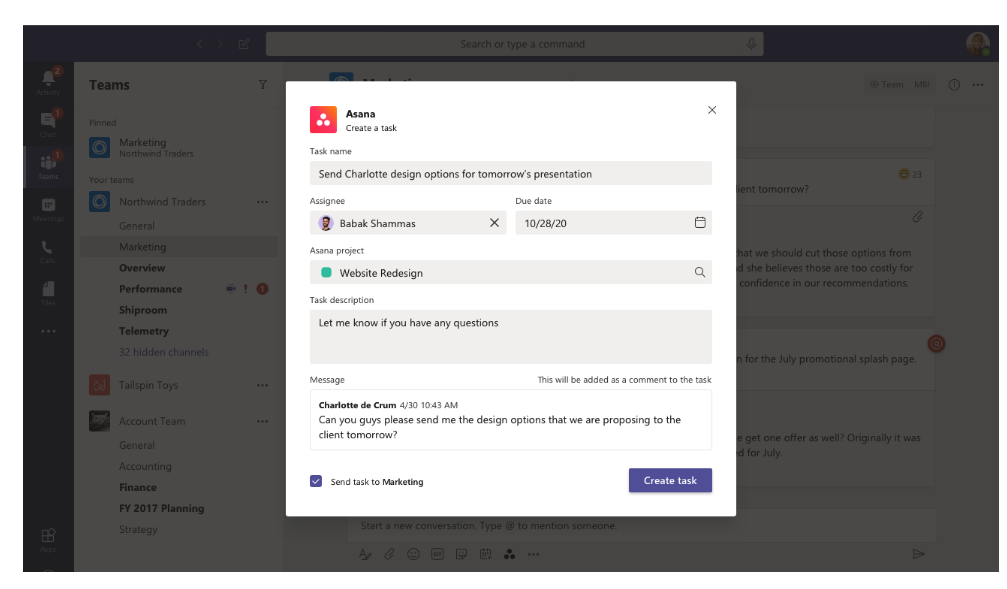
Asana Security and Backups
Security should be a top concern of any business, especially those that store information online. When you use project management software, a lot of information gets stored in the digital realm.
Asana protects the data you input with SSL encryption. This protects your information from anyone outside of your and your team’s account from seeing it.
Your data also gets replicated within Asana’s backups using Amazon’s relational database service to offer a layer of protection if anything goes wrong. If a database fails and loses project and task information, Asana can use its backups to restore your data quickly.
There’s also an integration for Pro Backup, which allows you a daily automatic backup of your data. Pro Backup also lets you restore items that you’ve deleted in Asana—an incredibly helpful feature for those “oops” moments that are bound to happen at some point.
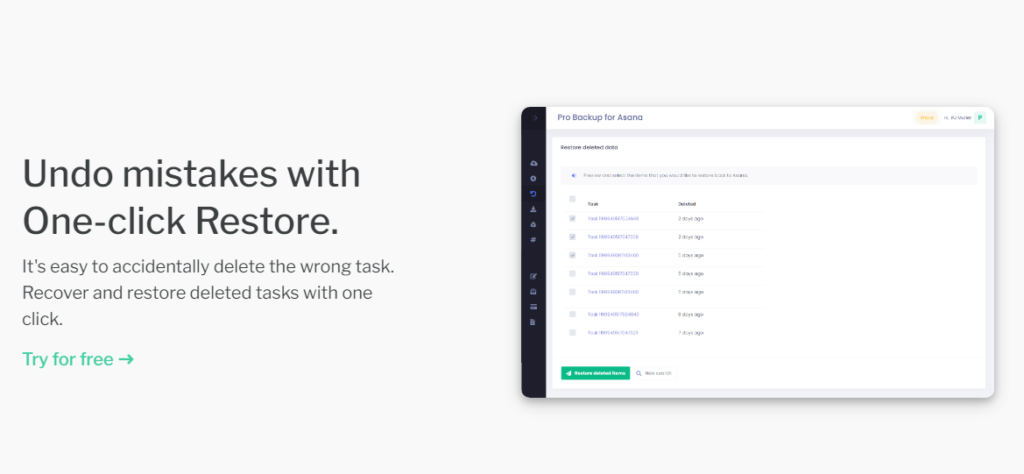
Asana manages project orchestration and team collaboration with ease. What it lacks in base features, it mostly makes up for in integrations available in both free and paid plans. Most businesses can likely find an Asana configuration that meets their workflow automation and management, team communication, and project organization needs.
from Quick Sprout https://ift.tt/390TpzR
via IFTTT