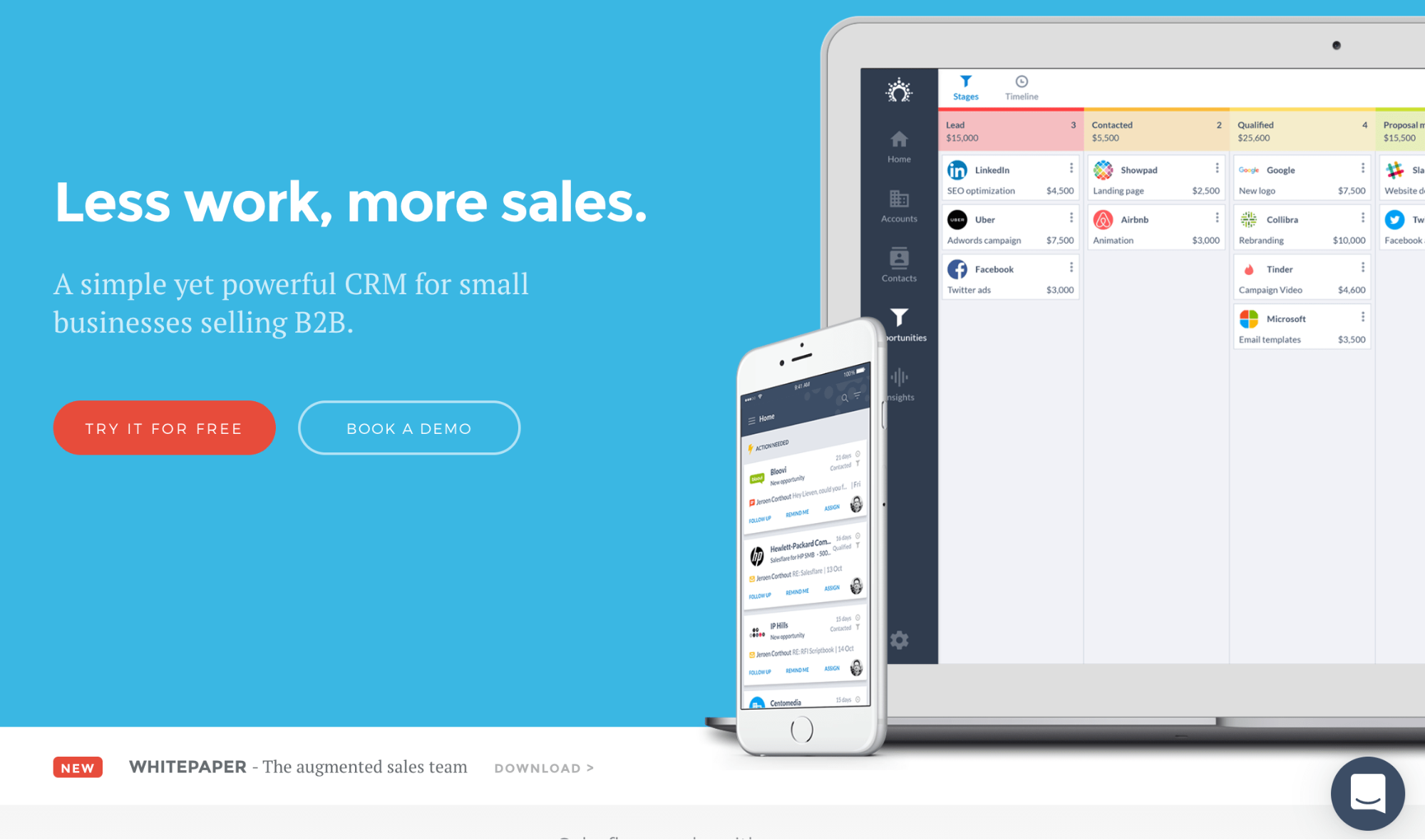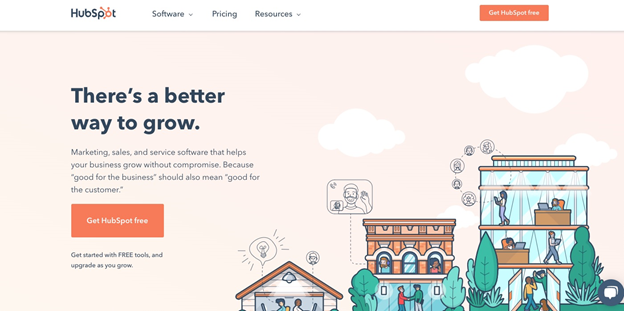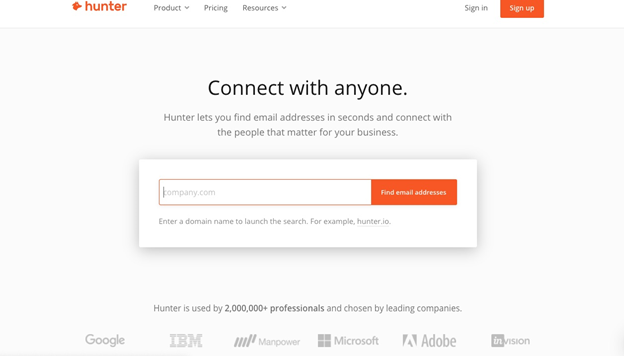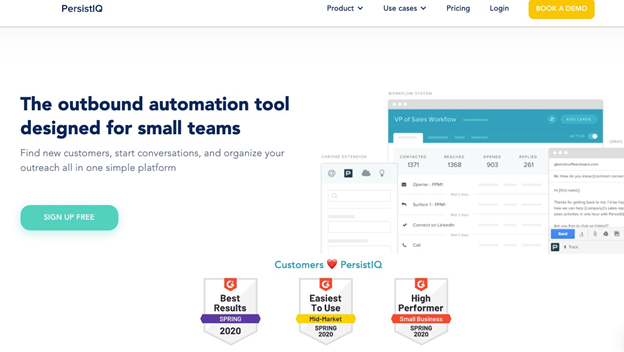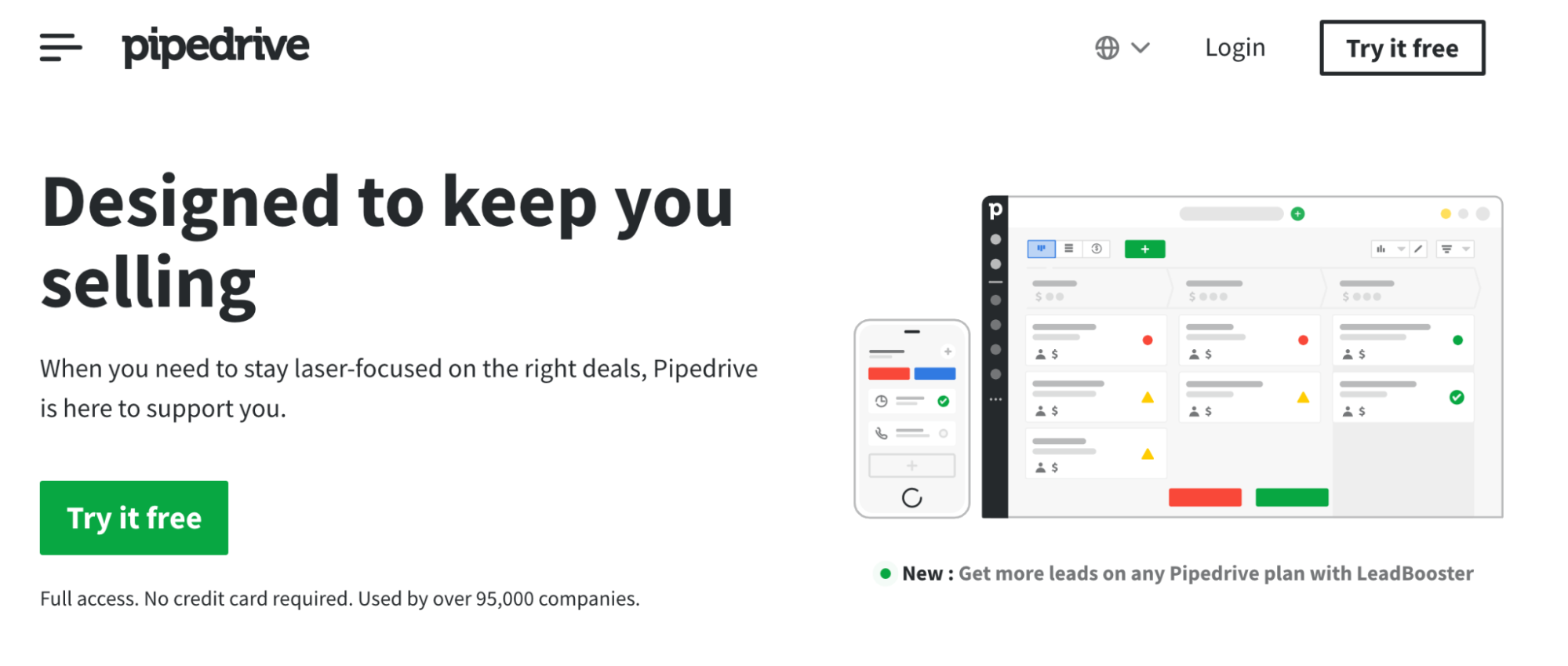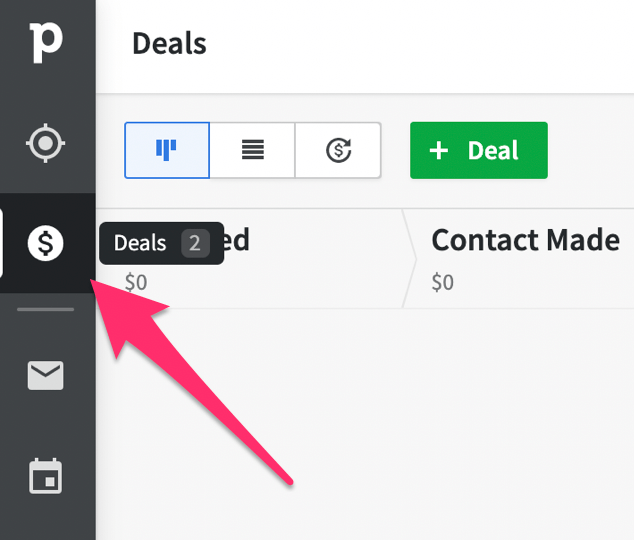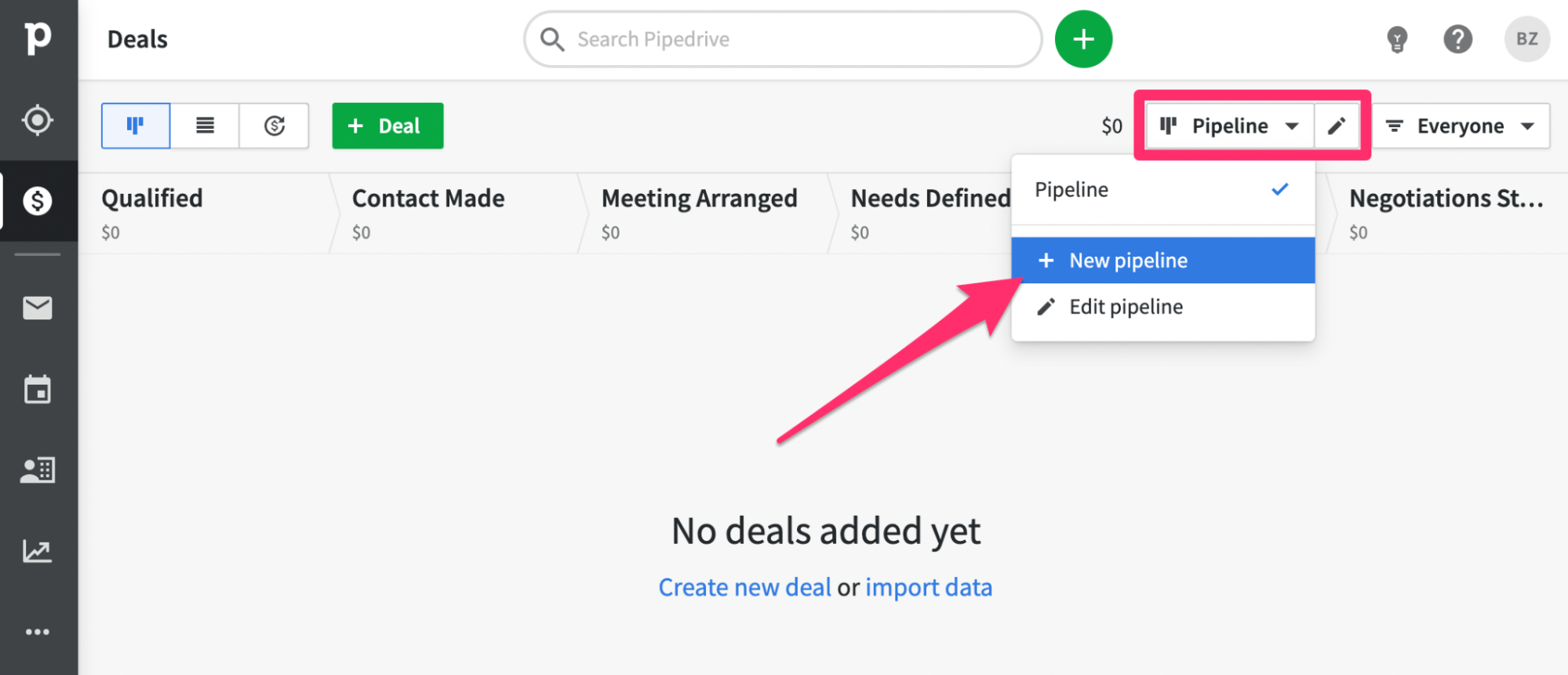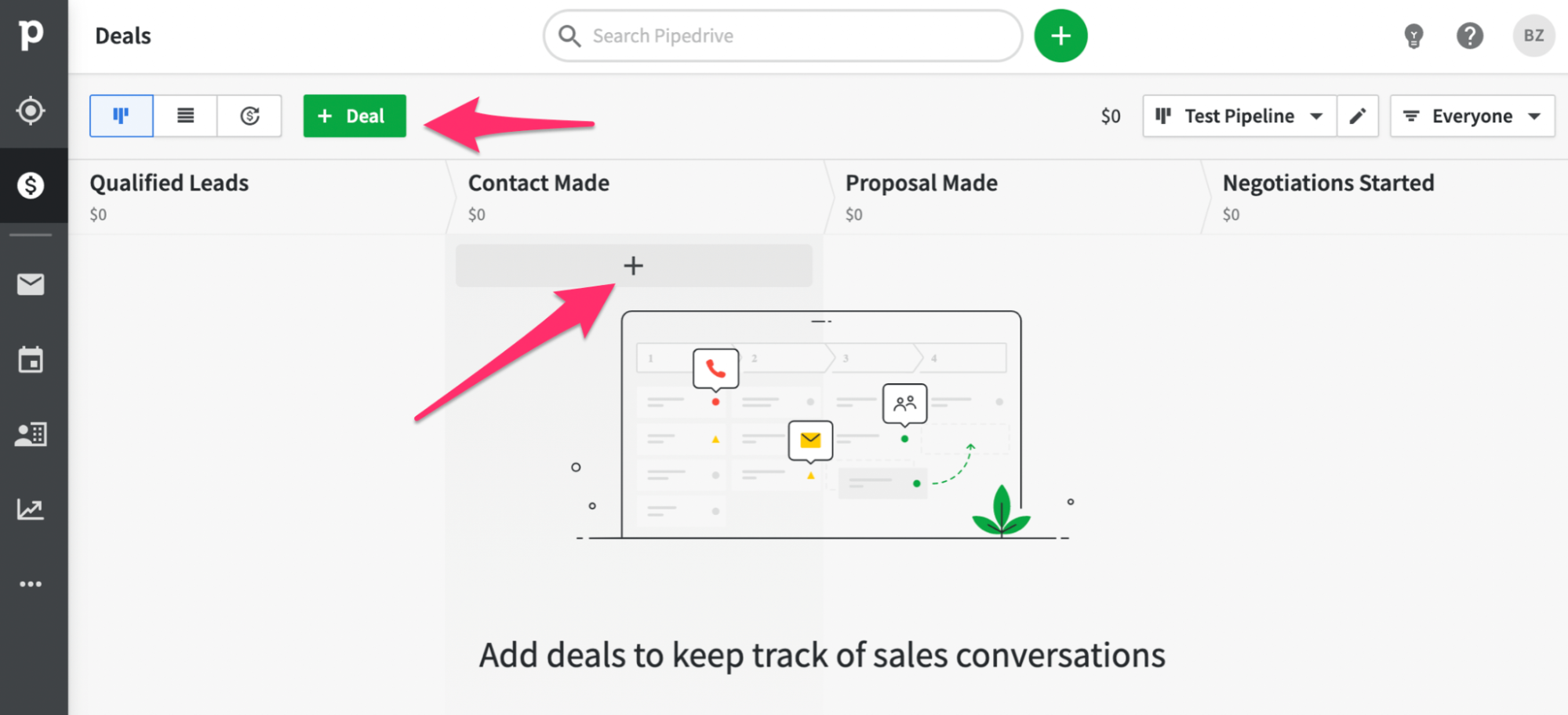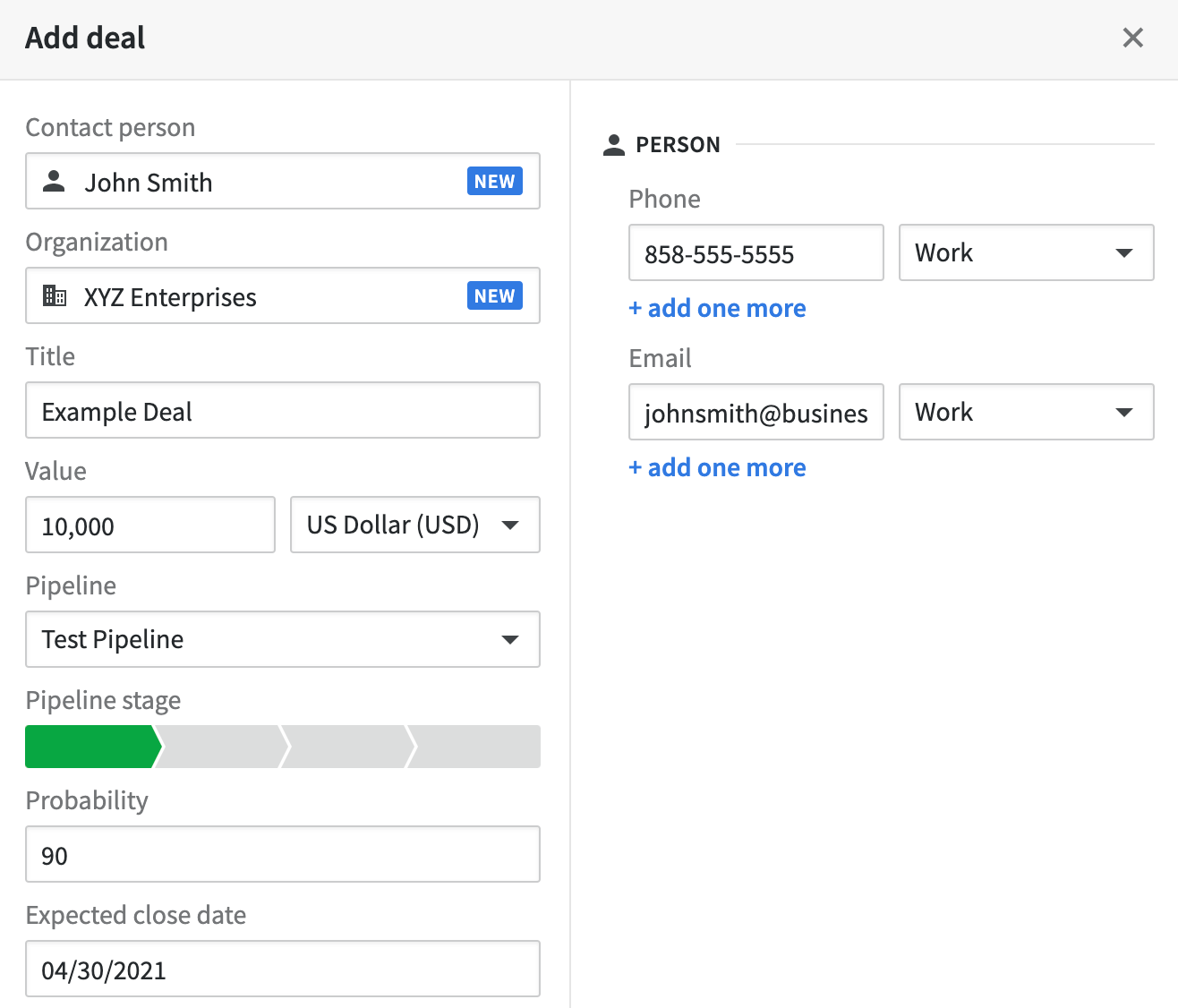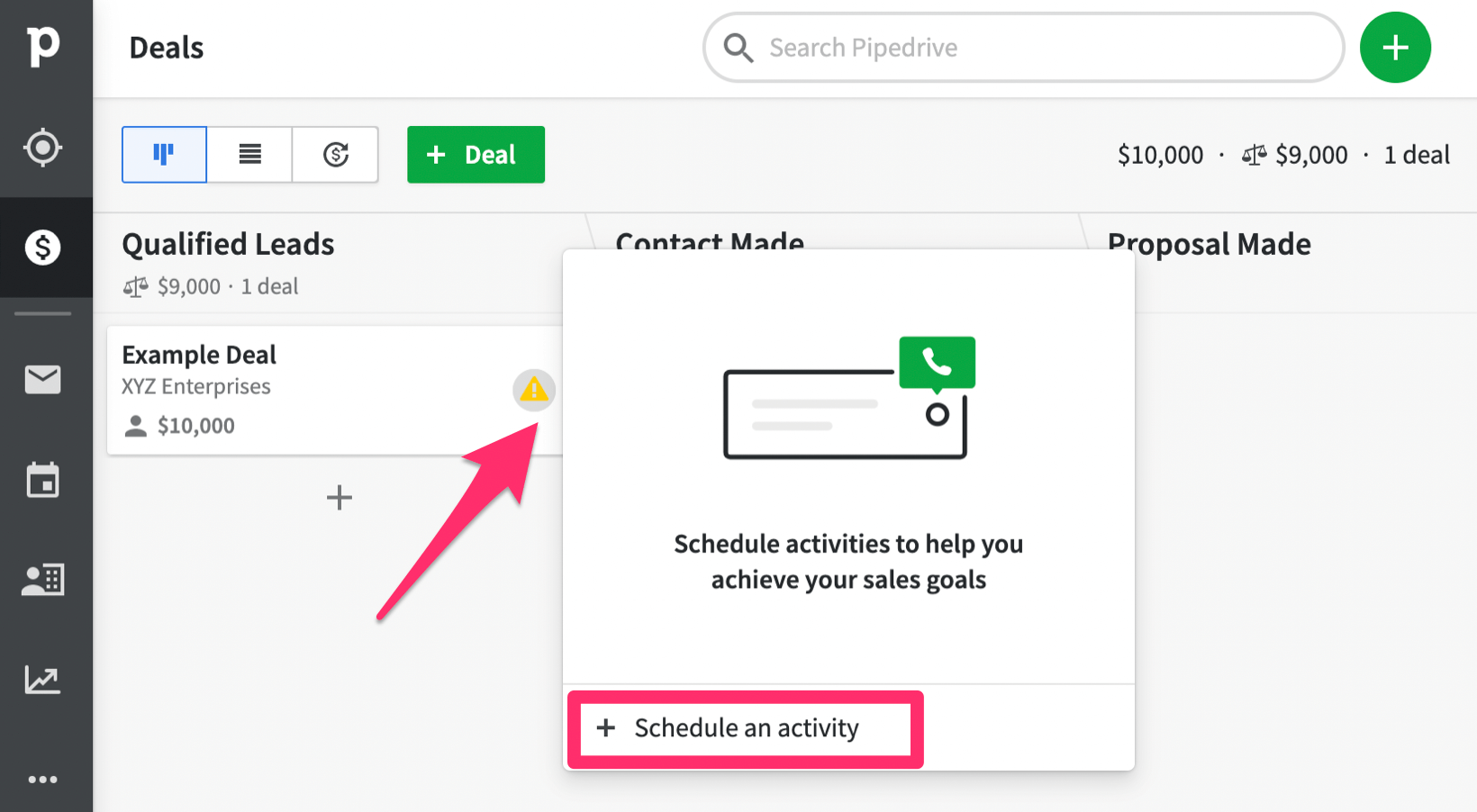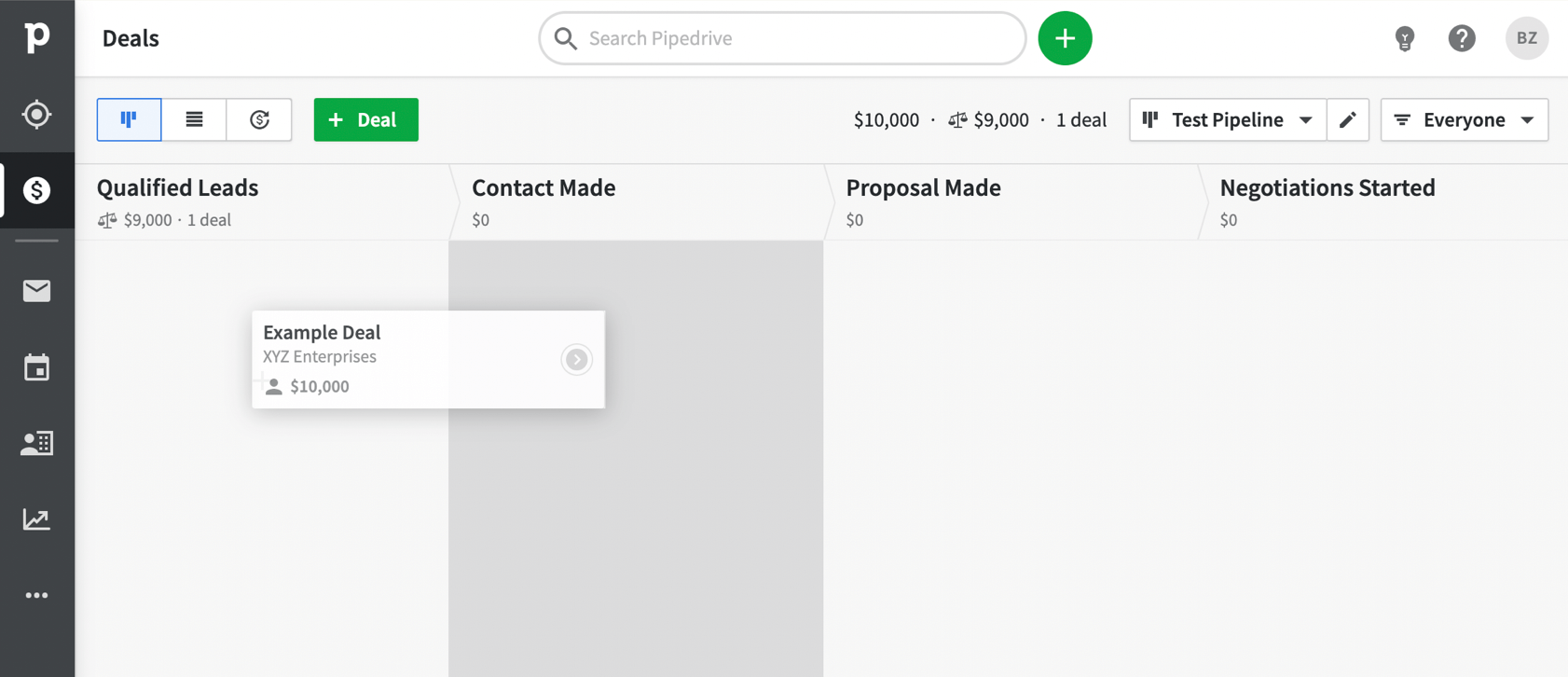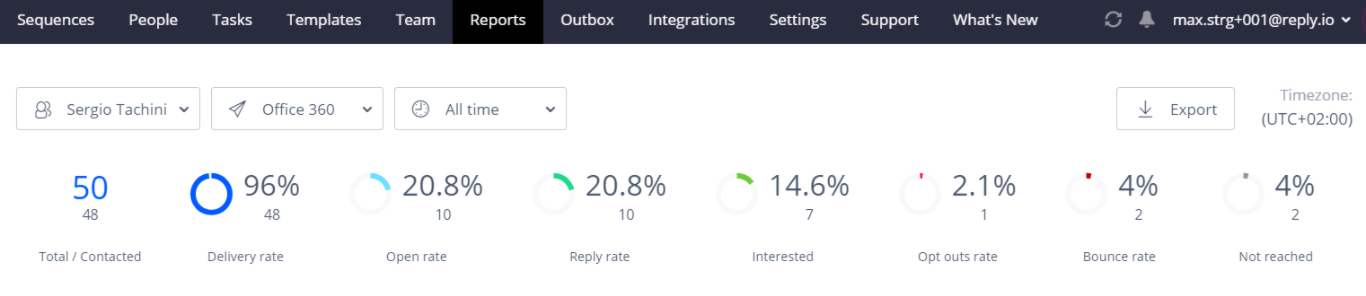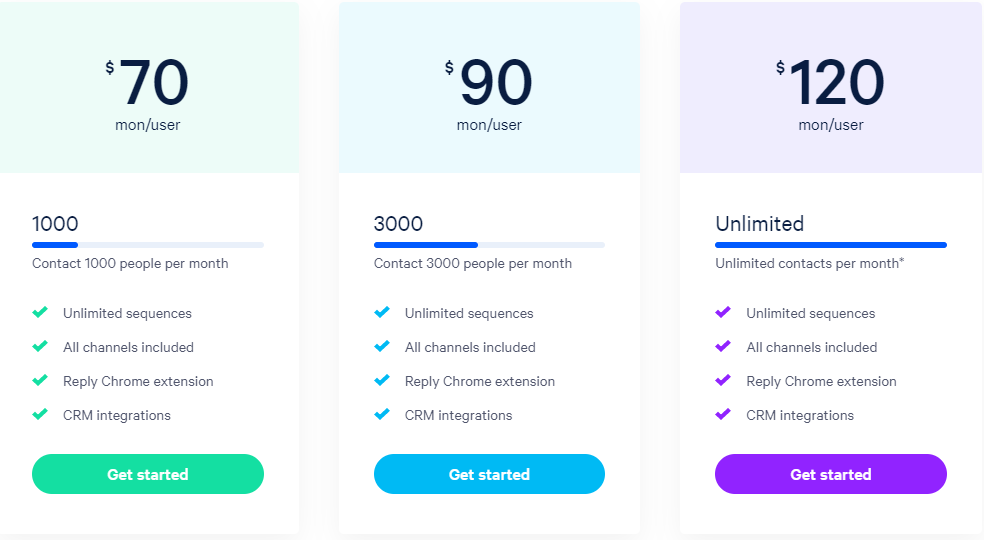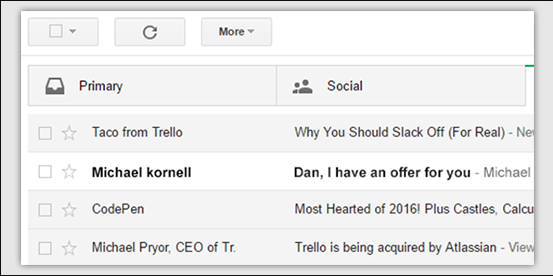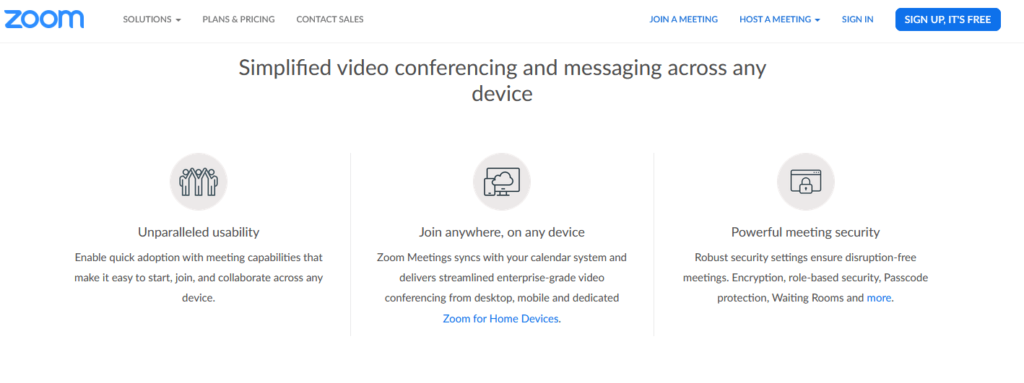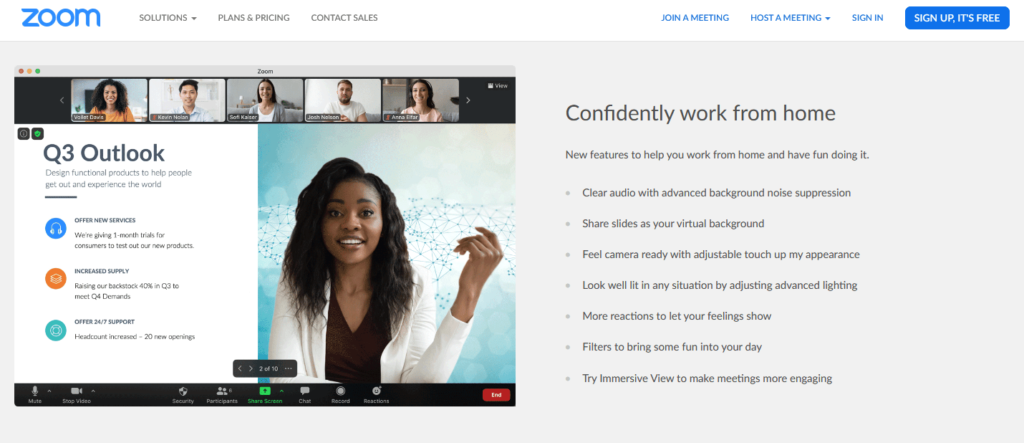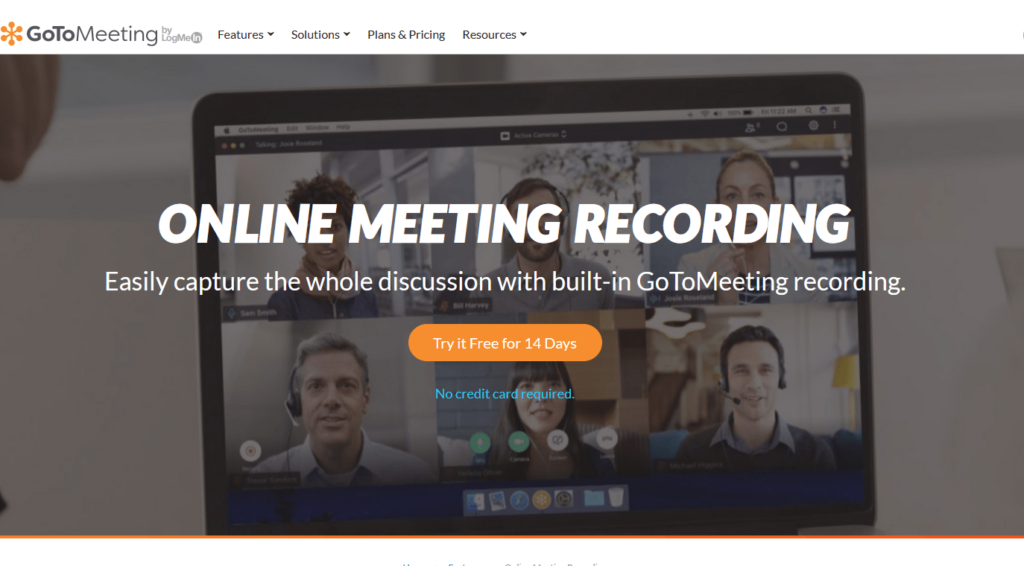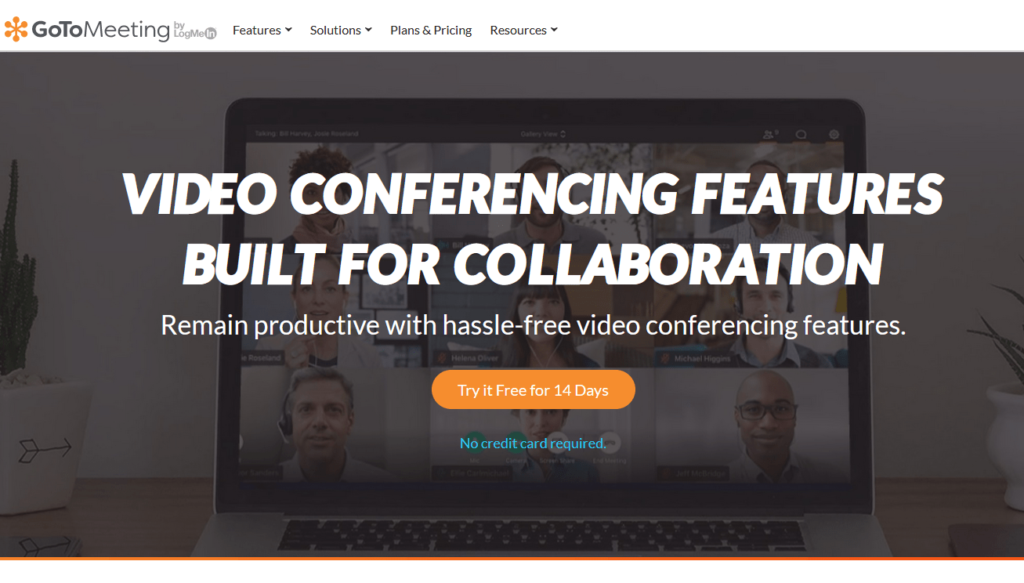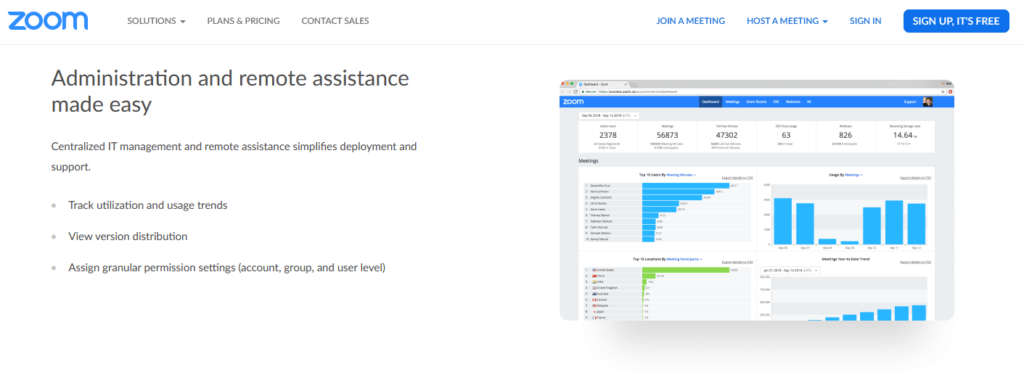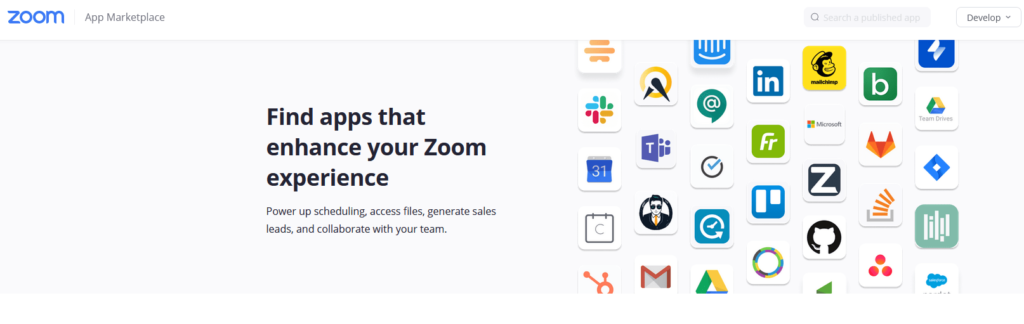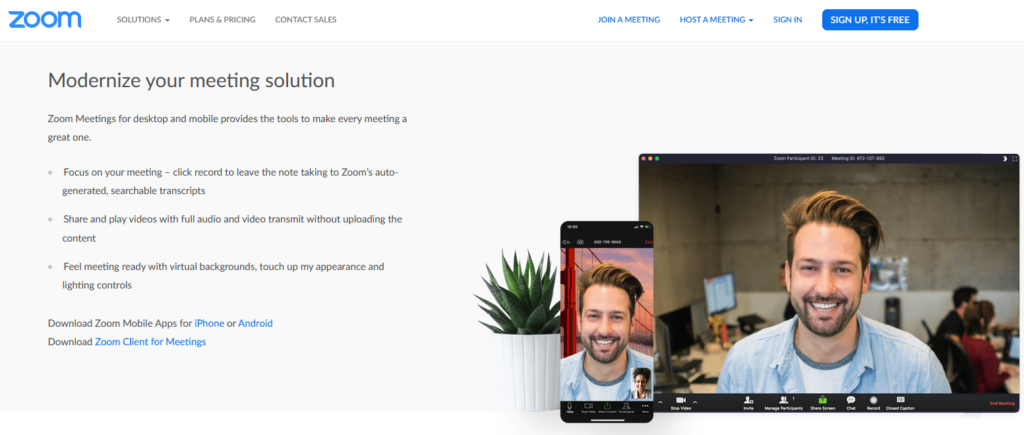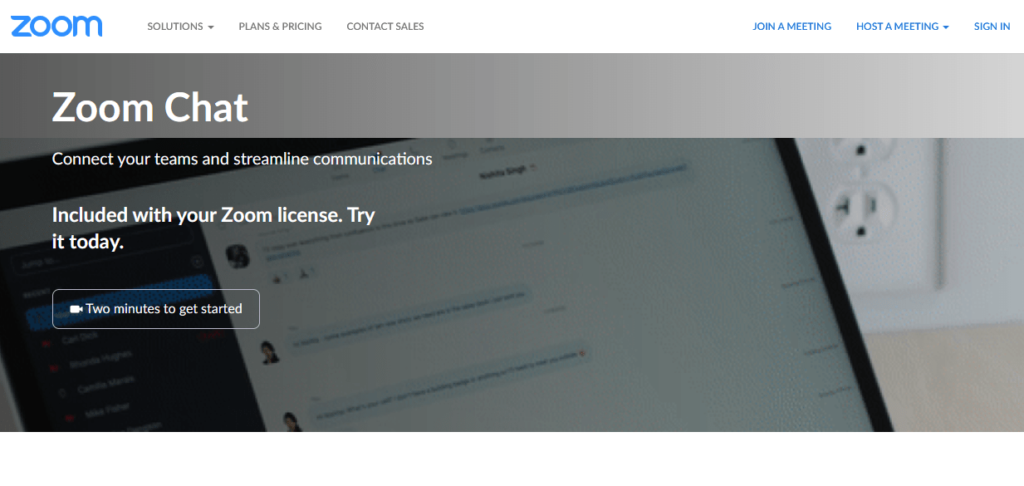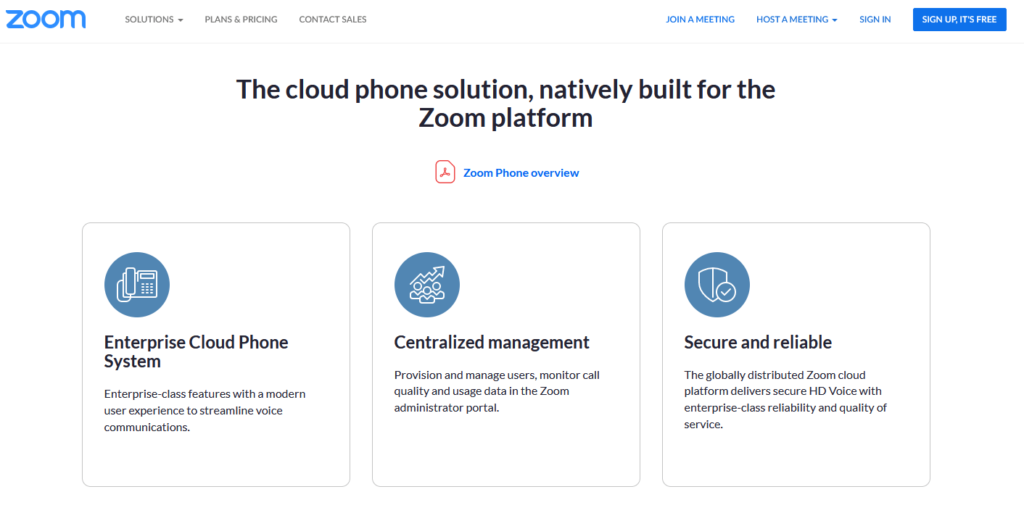Customer relationship management (CRM) has become one of the most critical components of any organization in the modern era.
Regardless of your business size or industry, CRM systems allow your team to track prospects and manage customer communication from a single source of truth. It’s arguably the best way to improve customer loyalty and deliver the best possible customer experience.
But CRM tools alone won’t deliver the results you need if you don’t have a strategy. It’s like building a house without a blueprint—chances are, you’re going to have problems.
On the flip side, the right CRM strategy will take your business to new levels. From small businesses to enterprise organizations and everything in between, this guide will explain what you need to know about creating a winning CRM strategy.
What is CRM Strategy?
A CRM (customer relationship management) strategy is a business plan designed to improve the customer experience and increase sales. The strategy encompasses different actions, technology, and processes related to marketing, sales, and customer service departments.
Winning CRMs strategies will ultimately provide a more enjoyable customer experience throughout the entire customer journey. The plan makes it easier to track and identify the best leads while unifying marketing, sales, and customer support teams.
Overall, every business as a whole will benefit from implementing a CRM strategy.
5 Tools to Improve Your CRM Strategy
Executing a CRM strategy all starts with the best CRM software. Here are five of my favorite CRM tools that will make it easier to put your plan into action:
#1 — HubSpot
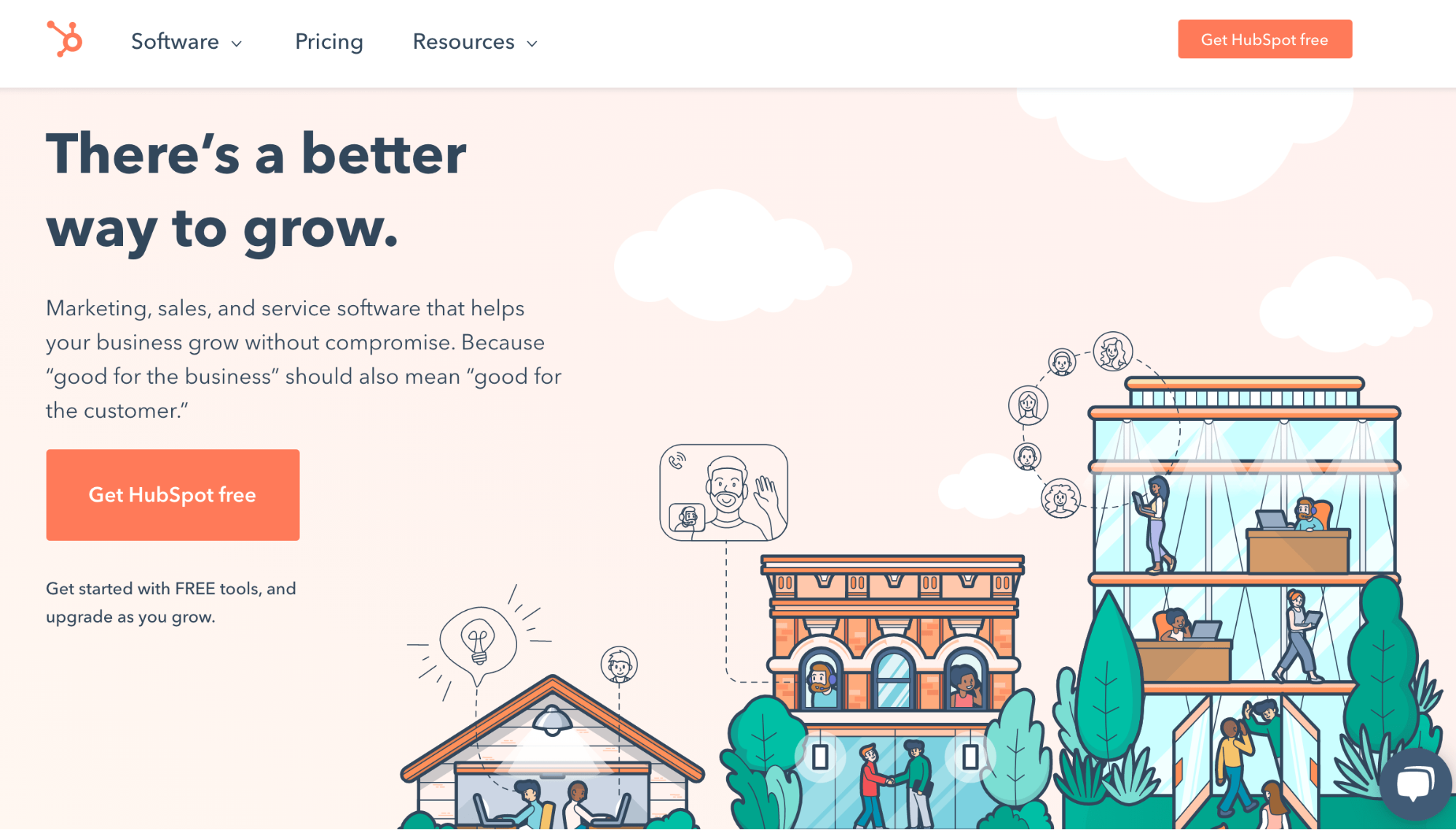
HubSpot is an industry leader in the customer relationship management space. It’s a name that typically comes to mind first when anyone brings up CRM software. The platform is trusted by 100,000+ organizations in more than 120 countries. Some of the top businesses that rely on HubSpot for CRM strategy include Trello, SoundCloud, SurveyMonkey, the World Wildlife Fund, and more.
I like HubSpot because they have a plethora of different solutions within the CRM category. There’s a sales tool, marketing tool, customer support tool, and an all-in-one CRM platform that covers everything you need under a single roof. Another top benefit of HubSpot is the fact it integrates 500+ third-party business apps to extend the functionality of your CRM software. Sign up today and get started for free.
#2 — Salesforce
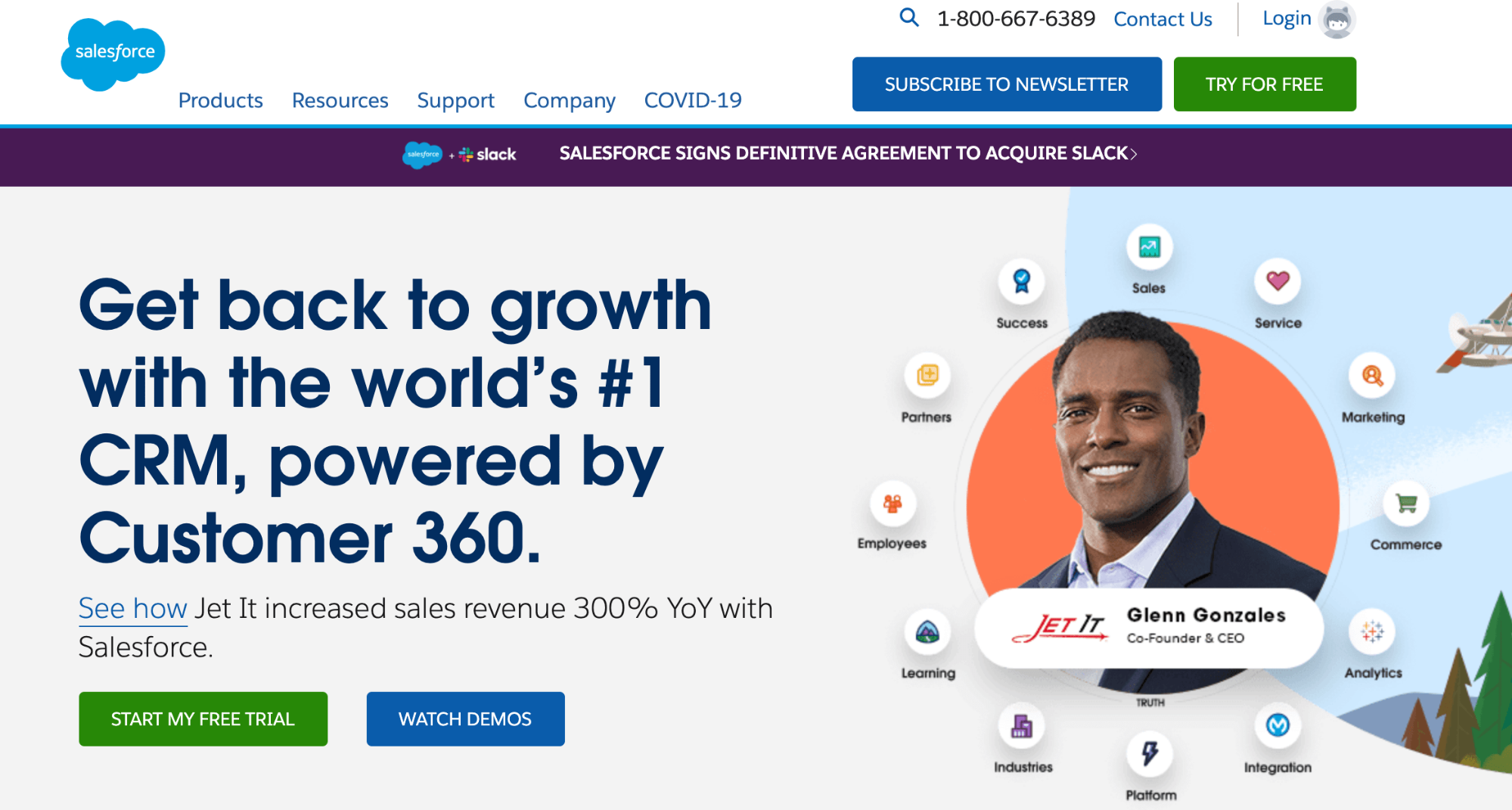
Trusted by small businesses and Fortune 500 companies alike, Salesforce is another powerhouse in the CRM software space. The platform is used by 150,000+ organizations across every industry imaginable. What really makes Salesforce stand out from the crowd is its scalability. Sales teams can manage leads, monitor pipeline activity, and close deals faster without guesswork.
Another reason why Salesforce ranks so high on our list is that it streamlines your sales process. You can use the tool to automate tedious administrative tasks and spend more time focusing on what matters most—closing. Salesforce has unique solutions for different use cases, like sales, marketing, ecommerce, analytics, user roles, and more. Plans start at $25 per user per month, and you can try it free for 14 days.
#3 — Pipedrive
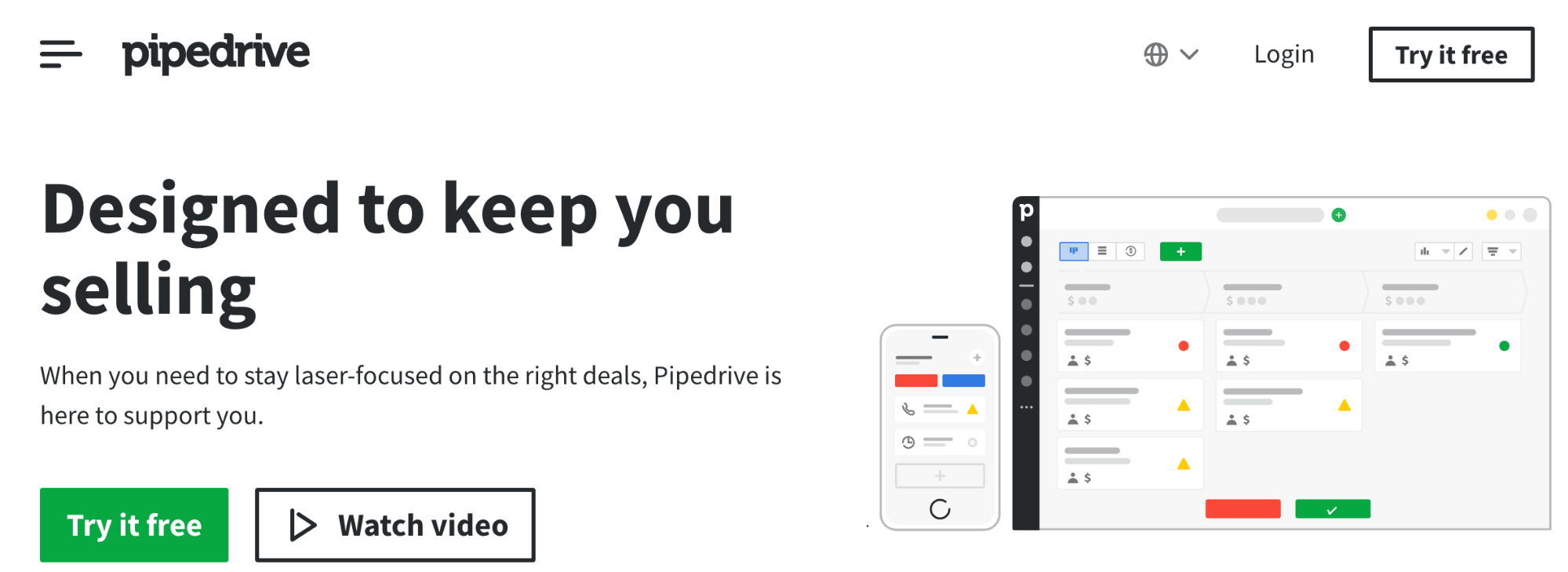
Pipedrive is a user-friendly sales CRM and pipeline management solution. Over 95,000 organizations across the globe rely on this tool to manage customer relationships. What stands out with Pipedrive compared to other tools in this category is its simplicity. If it’s your first time using CRM software, Pipedrive doesn’t have much of a learning curve. So your team can get up and running right away without getting caught up in the technical aspects of CRM.
But don’t let Pipedrive’s simplicity fool you. This feature-rich CRM software is as powerful as it gets. You’ll benefit from tools that will help you manage leads, close deals, automate repetitive tasks, track customer communications, and more. Pipedrive even provides you with insightful reports and deep metrics related to your CRM strategy. Plans start at just $12.50 per user per month. Try Pipedrive for free with a 14-day trial.
#4 — Zoho CRM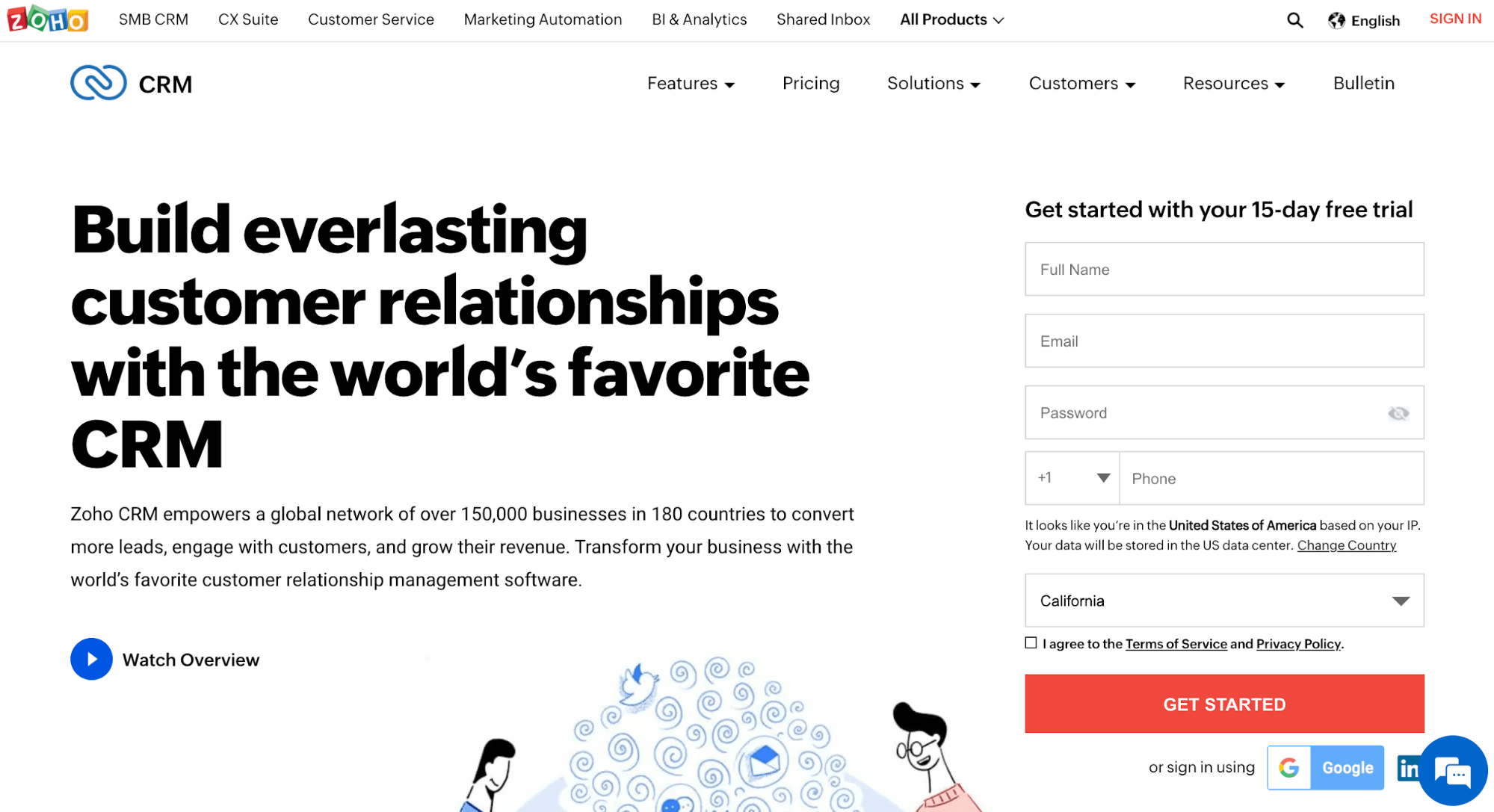
Zoho CRM makes it easy to drive customer engagement, manage leads, and increase conversions for your business. With so many features packed into this powerful tool, it should come as no surprise that Zoho CRM is used by 150,000+ organizations globally. This includes household names like Amazon, Netflix, Bose, and Suzuki.
With Zoho CRM, you can communicate with your customers across every channel, including phone, email, live chat, and social media. You’ll have access to detailed information about your customers and leads, like status in the sales pipeline, name, how many pages they visited on your website, and more. Zoho CRM even goes a step further by helping you identify a lead’s probability of converting and provides you with insight like the expected revenue from the customer. There’s a free forever plan that’s suitable for small teams. Paid plans start at $14 per month, and you can try it for free with a 15-day trial.
#5 — Salesflare
Salesflare isn’t quite as well-known as some of the other tools on our list. But that’s because this tool is designed for a very specific niche: small businesses in the B2B space. The software works seamlessly with other tools that you’re already using, like Gmail, Microsoft Office 365, iCloud, and more. If you’re ready to leverage automation and take your B2B sales to the next level, Salesflare should be on your radar.
I like this tool because it eliminates busywork like manual data entry. This keeps your team selling while the software takes care of the rest. It’s packed with features to help you follow up with the leads at the perfect opportunity, so you never miss a sales window. You’ll also have full access to a lead’s communication history, which is perfect for teams working collectively on sales and customer service. Sign up today to start your free trial of Salesflare.
The Basics of CRM Strategy
Before you can successfully create a CRM strategy, you need a firm grasp of the fundamentals. This section will break down the core components of a customer relationship management strategy.
Company Goals
The first thing you need to do is take a step back and clearly identify your company goals. This goes beyond the obvious goal of “making money.”
Look past the short-term sales metrics and establish goals that are sustainable for the future growth of your business. How can your CRM strategy achieve those goals? Customer data is useless if you don’t know what you’re going to do with it. This will vary by business type and industry.
For example, an ecommerce shop might have a multi-step sales strategy for collecting leads and driving sales online. Whereas a brick-and-mortar retail shop might put more emphasis on referrals and a customer rewards program.
Once these goals have been established, the rest of your CRM strategy will be easier to plan.
Create a Customer Persona
For CRM strategies to be successful, you need a clear picture of your ideal customer. Trying to sell to anyone and everyone is a losing strategy and defeats the purpose of using CRM software to manage your leads.
But a specific customer persona will take your sales strategy to the next level. CRM tools can use this information to provide lead scoring metrics and qualify prospects accordingly. Now your sales team and marketing efforts will be much more specific and highly personalized to your ideal target market. No more wasting time on the phone with cold leads that were never going to convert.
Map Your Customer Conversion Funnel
You need to have a complete understanding of how customers navigate through your buying process. This will vary from company to company and have even more variations based on industry and business model.
Understanding the buyer’s journey is one of the most important aspects of planning and executing a CRM strategy.
Does your target market need four or five different touchpoints before they buy? Or do they convert with a single targeted offer when landing on your home page? Are you able to reach your customers on social media platforms like Facebook and Instagram? Or do you need to qualify B2B leads on LinkedIn and reach out to them with one-on-one phone calls from your sales reps?
Unify Your Entire Team
All of your employees must be on the same page with your CRM strategy. This extends far and beyond an individual understanding of what needs to happen. There must also be a cross-department collaboration to ensure success.
Everyone on your team will use the CRM strategy and your CRM software differently. But customers and prospects don’t want to see that type of division when they’re interacting with a brand. If a sales rep takes a call or live chat message from an inbound lead but doesn’t understand the marketing promotion that it came from, the chances of converting that customer are slim.
Similarly, if a customer support agent doesn’t understand the buyer’s journey that the customer has gone through, they’ll struggle to offer a high level of personalized service.
Establish Clear KPIs
Key performance metrics—better known as KPIs—are crucial to the success of any CRM strategy. Without knowing what to track, how can you possibly know if your CRM strategy is working?
Start with baseline measurements of where you are now so you can see if the new CRM strategy improved your success rates.
The KPIs for one company won’t be identical to another. It all depends on your industry and business model. But for the most part, lots of you will be tracking metrics like website traffic, leads, conversion rates, repeat purchases, average order value, lifetime value, churn, customer satisfaction, etc.
CRM software can automatically track KPIs for you and deliver the results with easy-to-digest reports. This will allow you to make actionable adjustments and fine-tune your strategy.
3 Tricks For CRM Strategies
To improve your experience creating and implementing a CRM strategy, I want to share some quick tips and hacks to get you started. These tricks are perfect for beginners who are looking for a big impact out of the gate.
Trick #1: Prioritize Customers
“All customers are created equal” might be a nice slogan or line on your company mission statement, but it’s simply not true. If you want to run a successful business, you must be willing to prioritize your customers based on how much revenue and profitability they’ll generate.
Sales reps shouldn’t be spending hours on the phone with a lead who has a slim chance of converting and wouldn’t generate more than a percentage point of the sales quota if they did. That time would be much better spent following up with the most profitable customers or leads with the highest chances of converting.
This is something that your team can start doing today. Don’t be afraid to end those low-priority calls as soon as possible or send a one-line response to emails that won’t add value to your bottom line.
Trick #2: Integrate Other Tools With Your CRM Platform
If you haven’t done so already, take a moment to integrate your other business apps with your CRM software. This will really take your CRM strategy to the next level, and it takes minimal effort.
The CRM software you’re using is only as good as the customer data it’s tracking. There will be tons of information gaps if the software isn’t pulling data from other tools. Modern CRM platforms make it easy to set up these integrations. There typically won’t be any coding or advanced technical skills required, and you can do this in a matter of minutes.
This also eliminates the need to bounce back and forth between multiple platforms when selling to leads or providing support to customers.
Trick #3: Use the Right Technology
Your CRM strategy won’t be effective without the right tools. In addition to the solutions listed earlier in this post, check out our complete guide of the best CRM software.
All CRM software is not created equally. There’s CRM for sales, CRM for marketing, and CRM for support. You’ll even find different CRM solutions based on industry, role, and business type. The best CRM for an ecommerce site probably won’t be the best option for a B2B enterprise or a local retail shop.
from Quick Sprout https://ift.tt/3fC3DdJ
via IFTTT