With distributed workforces the norm, incorporating video into communications with colleagues and customers isn’t just a nicety anymore–it’s a necessity. Recording the most important of these video calls helps you preserve information that can later be reviewed and shared with colleagues, customers, and even prospects.
In this guide, I’ll show you how easy it is to record video calls and explain the reasons why you might want to hit the record button next time you’re in an online video meeting. I’ll also explain the basics of how video calls work, cover what makes video calls different from video conferences, and share tips on creating a professional video conferencing environment.
Video Call Recording Quick Links
Use this quick link road map to go straight to the information you want to read now.
- Top Rated Video Conferencing Services
- Video Calls Explained
- How to Record a Video Call
- How to Review and Manage Your Video Call Recordings
- How to Set Up a Video Conferencing Space
- Pros and Cons of Recording Video Calls
Ready to dig in? Let’s get started.
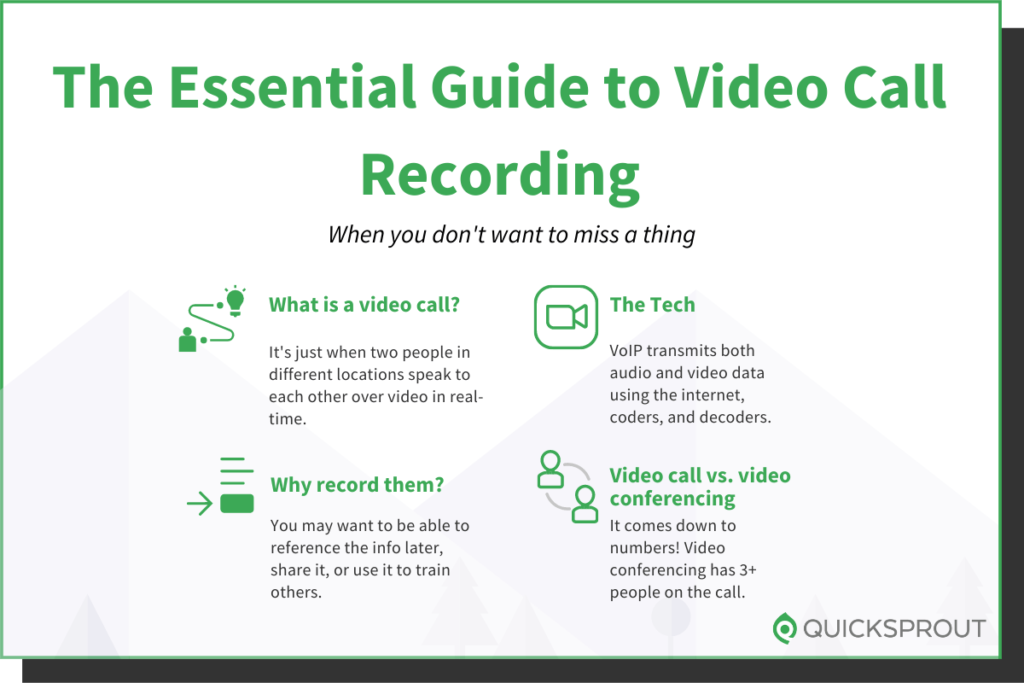
Top Rated Video Conferencing Services
Video calls can be made with a tool like Skype or Slack. But these tools have limitations, especially when it comes to the number of people you can have on any call. And starting a video call is about all you can do with them—there is no easy way to record the video calls you make.
As your video conferencing needs grow, you’ll want a more robust tool–one that easily connects many people in diverse locations. You’ll also want a tool that makes it simple to record and create a library of your past video conferences.
Any of the following services will help you do all this with ease. So you can save your other chat tools for the thing they do best—quick and informal written exchanges.
- RingCentral — Best video conferencing service with VoIP business phone plans.
- GoToMeeting — Best video conferencing service for small businesses.
- ClickMeeting — Best video conferencing software for webinars.
- Zoho Meeting — Affordable video conferencing service with basic features.
- Microsoft Teams — Best video conferencing software for internal communication.
- Zoom — Best video conferencing service for scalability.
- Join.me — Annual contract video conferencing plans for small meetings.
- Webex — Best video conferencing software for cloud collaboration.
Want to know more? Find out everything you need in my guide to the best video conferencing services. There you’ll find information about each service on the list, plus a framework to help you choose the service that best suits your needs.
Video Calls Explained
Whether you’re new to video calling or a seasoned pro, there might be things you never knew about this very convenient technology.
But there are basic concepts you should know and understand in order to make the most of your next video meeting and elevate yourself to a video call pro.
Video Call vs. Video Conference
Video call. Video conference. These two phrases get thrown around a lot in today’s business world.
You might be wondering if they’re the same thing. They are…sort of. Video calls and video conferencing both use the same technology, and practically speaking, whether you say video call or video conference doesn’t have much impact on the call itself. To most people, either phrase gets the point across that the call includes video.
But the two phrases do differ, and it’s helpful to know how. The main difference between video calls and video conferencing is how many people are on the call.
Video calls are two people in different locations speaking in real time to each other. A typical example is two remote colleagues opting for a video call to chat about a complex issue they’re working on together. Exchanging chat messages takes too long and a phone call won’t let them share the visuals that will make things clear.
Another example is a customer service representative helping a client solve a complicated product-related issue. The power of video lets the two connect and visually walk through the steps needed for quick resolution and ultimate customer satisfaction.
Video conferencing, on the other hand, involves three or more people participating in a video conversation together.
Some examples of video conferencing include company-wide meetings with dispersed workforces, weekly team meetings with multiple colleagues in different locations, and even online meetings with prospects or clients located around the world.
In terms of the technology that makes the magic happen, though, video calls and video conferences are identical. In fact, you can use the same video conferencing service to video chat with one person or video conference with many. You can even use the service to make calls that don’t include video.
The Technology Behind Video Calls
The magic that unfolds on your screen when you start a video call is thanks to a technology called Voice Over Internet Protocol (VoIP). This technology transmits both audio and video data from one remote location to another using the internet and algorithms called coders and decoders.
One person on the video call speaks and both the sound and camera image is captured and coded. That coded data then gets distributed to all recipients on the call, where it is decoded on delivery so they can see and hear the information on their own devices. Dedicated video conferencing software takes care of the coding and decoding, so everyone on the call needs to be using the same tool.
It all happens so fast it seems instantaneous, and that’s not by accident. The best video conferencing service builds echo cancellation into the software, so participants enjoy a seamless experience with no audio or video lag.
Why Recording Video Calls Is Important
There are many reasons why you might want to record a video call, and a good video conferencing service makes it easy to do. That is part of the service’s value.
Here are some of the most popular reasons you might want to record your next video call:
- Reference: Focus on the conversation at hand and give the person speaking your full attention, including all-important eye contact. You can skip taking extensive notes during the video call when you record it. Afterward, you can go back and replay key parts to recall the important information you need.
- Share: Keep things relatively stress-free for attendees who can’t make a video call. Record it and share the recording with them to review when they have time.
- Train: Conduct training once, record it, and offer it on-demand to others. This is an excellent way to build efficiencies and a library of great reference material.
- Repurpose: Take advantage of the information collected during a video call to reuse later in other projects. For example, you might be speaking to a subject matter expert and want to use a partial video clip in a marketing video later on.
As you can see, there are a lot of reasons you might want to record a video call. That’s why it’s important to know how to make that happen.
How to Record A Video Call
When it comes to recording a video call, the “how” will depend on the tool you are using for the call. Every solid video conferencing service on the market today will make recording easy to do.
For this guide, I’ll walk you through recording a video call using RingCentral.
Why RingCentral? Not only do they offer one of the best video conferencing services on the market today, but they also offer VoIP business phone services that let you eliminate the need for a traditional phone line. For most businesses, this is a great way to gain efficiency and save money, too.
Also, RingCentral offers a free subscription to their Video Pro plan that gives you unlimited meetings with up to 100 participants, temporary cloud storage for recordings, and integrations with popular tools like Google Workspace and Microsoft Teams. And it’s always free, with no credit card ever required.
Here’s how to record your video call or conference on RingCentral.
Start by downloading and opening the RingCentral desktop app on your computer or go to the RingCentral website. Whichever option you choose, the steps that follow are identical.
Click on Sign In and follow the on-screen prompts for your username or email and password.
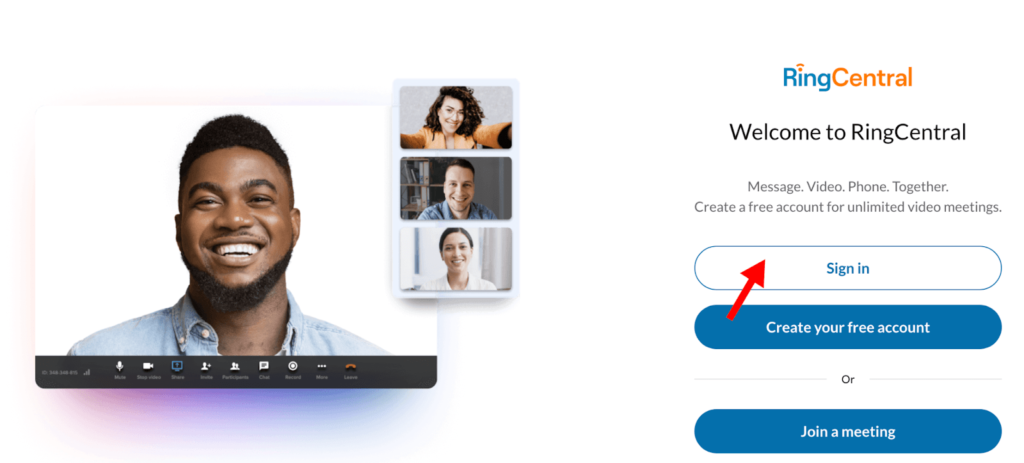
On the left-hand menu, choose Video and then Start.
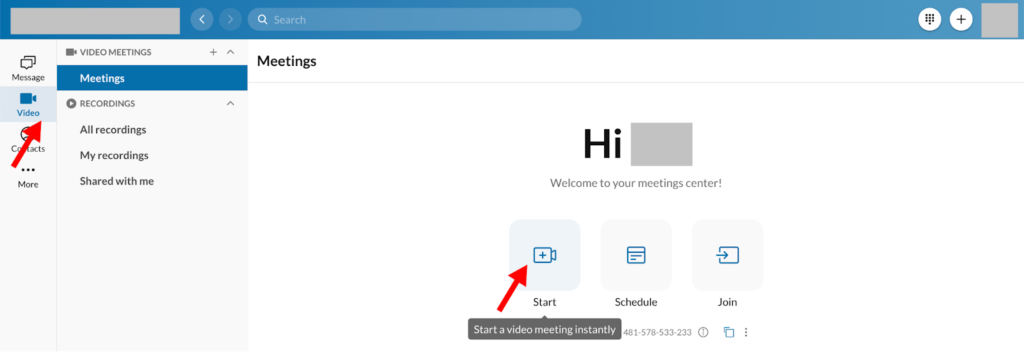
When prompted, select Join audio by computer.
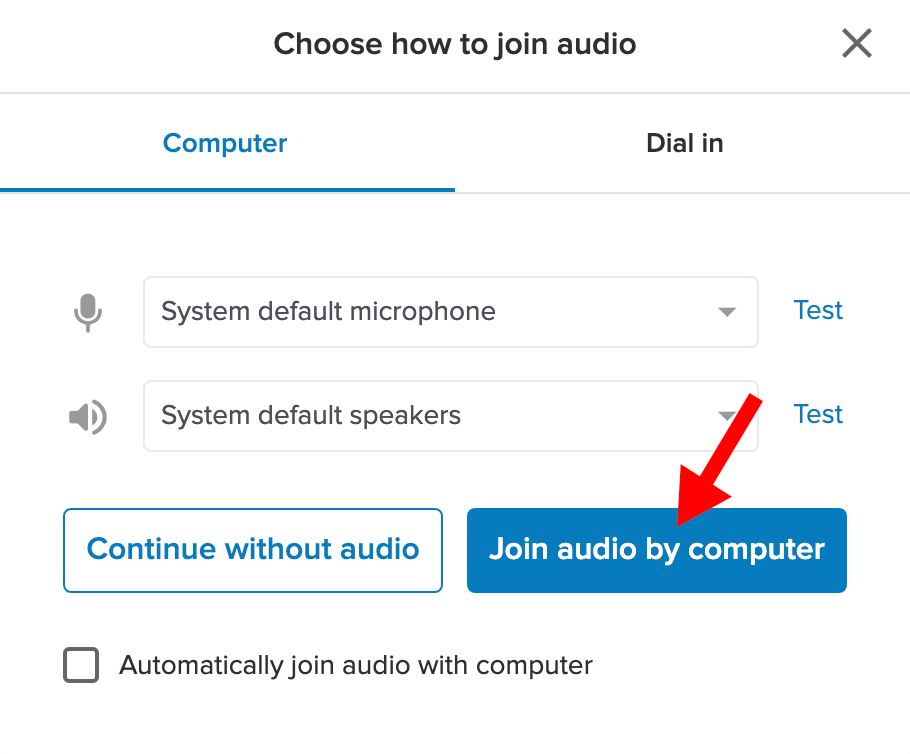
When all attendees are on the call and you’re ready to begin the meeting, choose Record from the options at the bottom of the RingCentral window.

You will then see an active recording window to the left and Record will now say Pause.

You can start and pause recording as often as you’d like during the video call. Once you leave the call, recording stops. A copy of your recording is available in your RingCentral library once it is processed.
How to Review and Manage Your Video Call Recordings
As you record video calls and conferences, you’ll eventually build up a library and want to review those recordings. You may also want to download or share those recordings, too. Here’s how to do all of those things.
From the menu on the left side of the screen, choose Video then All Recordings. You’ll see a list of each recording you’ve made, along with the length of the video or its current status if still processing.

Click on the name of the recording you want to review or share and a pop-up window will appear. The options on this screen include download, delete, or share, and are all represented by icons in the upper-right corner. You can also replay your recording from here.
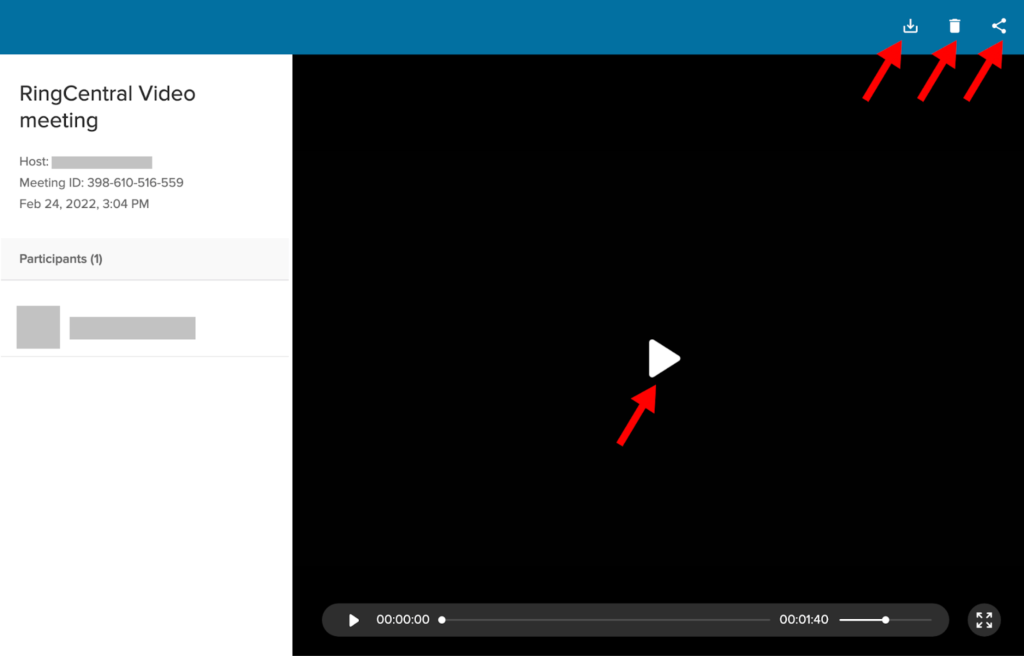
To download the recording, click on the download icon. Your download will automatically begin.
To delete the recording, click on the trashcan. Be careful, though, as you don’t get a second prompt before your recording is deleted. Once you click on the trashcan, your recording is gone!
To share the recording, click on the share icon. You’ll be prompted with a pop-up box where you can type in the name of the person you want to share the recording with, then click Share.
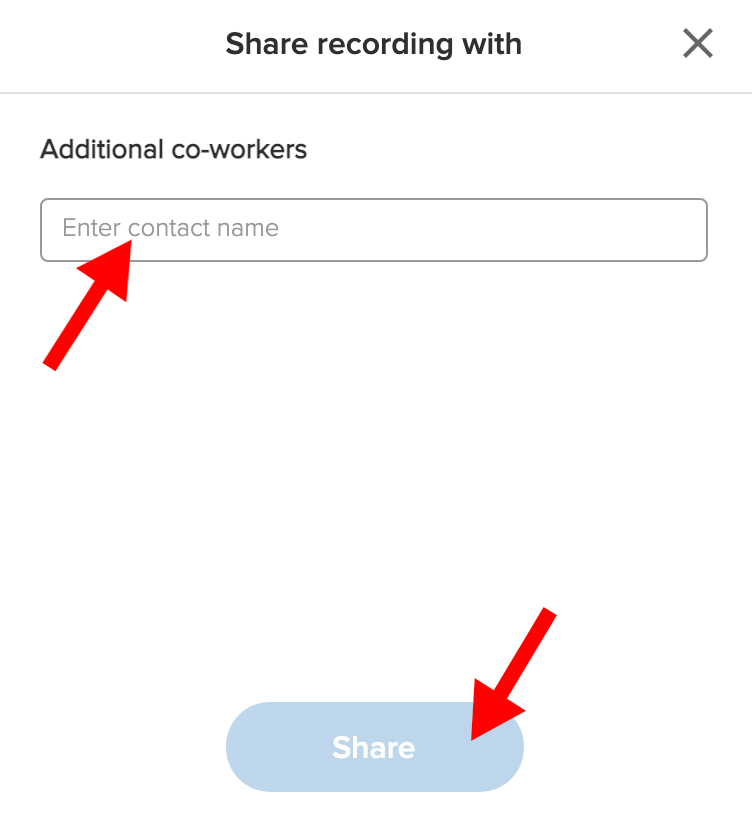
And that’s all there is to it. You can replay, download, share, and manage your RingCentral video call recording library with ease.
How to Set Up a Video Conference Space
If you’re going to regularly make video calls, you’ll want to create a space that ensures success and portrays you as the professional you are.
Video Conference Setups for Individuals
If you are a remote worker or someone that jumps on video calls regularly from your desk, all you need to make a video call happen is a solid internet connection and a device with a screen, camera, and microphone. Your laptop, desktop computer, or smartphone are usually enough.
With just these basics, you can join a video call from virtually anywhere.
Of course, just because you can join from anywhere, doesn’t mean you should. To keep things professional, be sure to consider good online meeting etiquette so that you present yourself in the best possible light on every call.
Video Conference Setups for Businesses
The stakes are a bit higher for businesses that plan to regularly host video conferences, especially when those events involve people outside the company. While a business can also get by with the basics, it doesn’t mean that approach is always a good one.
Investing in high-quality equipment ensures your video conferences are seamless. It may even be the thing that sets you apart from the competition in a good way.
The ideal business video conferencing set-up includes the following:
- Stable, high-speed internet connection: A slow internet connection or one that drops repeatedly can wreak havoc on a video call. Invest in the fastest and most stable internet service available to avoid these issues.
- High-resolution display screen: Invest in a good video display screen that has very high resolution to ensure the best video experience, especially if remote participants will be sharing documents during the call. The size screen display you choose should be in proportion to the size of your conference space and be placed in a location that is easy to see by everyone in the room.
- Wide-angle web camera: For maximum effectiveness during a video conference, everyone sitting in the room should be seen on camera. Installing a high-quality webcam that captures the entirety of the room will accomplish this.
- Multi-directional microphones: Seeing attendees is just part of the equation. Hearing them is equally important. A good quality microphone, placed in the center of the room, will help capture all audio so remote attendees can clearly hear what is being said.
- A/V connection ports with multiple cables/connectors: Eliminate the confusion and frustration that occurs when someone shows up but can’t connect to the audio-visual equipment. Have the right cables on hand so both Windows and Mac computers can quickly connect to your video conferencing system.
- Dedicated location: Choose a quiet location with a door that can be shut to ensure an uninterrupted experience during your video calls. Nothing is more distracting than outside noise or an unexpected interruption bringing your video presentation to a halt.
Yes, it can be an investment. But for businesses serious about video conferencing, it is an investment that reaps potentially large dividends.
Pros and Cons of Recording Video Calls
There are many benefits that make recording your video calls a solid decision, including:
- Building a training library: Video conferencing is a great way to offer employee training, and recording those calls means you can share the same training with new workers without having to hold the live training session again. Record once, then share as needed.
- Keeping accurate records: It is hard to dispute what was said during a video call when you have a complete recording to fall back on. Need to verify the details of key decisions made? Have a question about who was assigned to do what? Just review the recording.
- Sharing after the fact: When you record your video call, you have an easy way to share the information from the call with others. Whether it is a colleague that couldn’t make the meeting or entire teams that need to know what was discussed, the information can be shared with just a few clicks.
Of course, nothing is perfect and this applies to video conferencing, too. There are a few potential downsides to recording your calls, like:
- Sharing old information: Building a training library is great, but when data or procedures change, you have to have a plan in place to replace old video recordings with new ones. This requires vigilance and someone assigned to library management. This is critical so you avoid sharing outdated information.
- Illegal recordings: Depending on your state’s laws, recording employees or third parties without their express permission can expose you to significant liability. To avoid this, be sure to disclose your plan to record the video call before or at the beginning of the session. People don’t have to verbally consent, though. Their continued presence in the video call is a presumption of consent.
- Infringing on personal preferences: Some people simply don’t want to be captured on a recording, especially if they don’t know why the recording is taking place. It is good practice to give invitees to a video call advanced warning that the event will be recorded AND allow them to opt out without fear of penalty. This is especially true for employees who may feel uncomfortable leaving a call if that is when they first learn it will be recorded.
The pros definitely outweigh the cons when it comes to recording video calls, but it is good to know what might go wrong. That way you can develop contingency plans and strategies to deal with situations that might arise.
Final Thoughts About Recording Video Calls
The ability to conduct business from anywhere using video conferencing has changed the way we work. Entire companies are leveraging the power of this technology to run businesses with fully remote workforces.
Even those businesses with traditional bricks-and-mortar locations are embracing video conferencing technology as a way to streamline workflows, engage with clients, and attract top talent. The ability to record video calls adds value to an already valuable technology, and it’s easy to do. That’s a win for everyone.
from Quick Sprout https://ift.tt/IpVGDiR
via IFTTT
