“Hello? Is my voice still echoing? Please hold on a minute. Still not better? Let me try again…”
What wouldn’t we do to avoid this during a client call?
Tech glitches like audio echoing always arrive unannounced. Unfortunately, sometimes there’s little you can do. But if the problem is within your control, there is a quick and easy fix that will save face (and your deal!) in front of clients.
I’ve encountered my share of echoing problems and had plenty of headaches trying to figure out what went wrong.
But I finally have a solution.
In this guide, I‘ll share a step-by-step walkthrough with you to get rid of phone echoing within minutes—for good.
What to Expect When Fixing Phone Echoing
Typically, you can fix any phone echoing problems by adjusting the sound of your speakers. But other times, you may have to change your hardware, space out attendees, update your software, and so on. It depends on the situation.
Nevertheless, the whole process is straightforward. It involves just the following five steps:
- Step 1 — Identify the Cause of Phone Echoing
- Step 2 — Turn Down Your Speaker’s Volume
- Step 3 — Diagnose and Eliminate Phone Echoes
- Step 4 — Check Your Hardware and Software
- Step 5 — Solving Phone Echoing Caused by Electrical Impedance
The Good
There is no need to struggle with phone echoing solutions, especially when fixing it is so easy.
The majority of your VoIP problems can be solved by investing in a good VoIP phone service that’s reliable and has efficient customer support. But, of course, there are exceptions.
Most of the time, it’s the speaker that’s causing the echoing issue. You’ll either have to turn down the volume or make sure there is no electromagnetic interference with other devices in your work setup.
Even asking the other party to mute themselves when they aren’t speaking works for helping eliminate echo.
You may think that fixing your phone echoing would be a tedious process. In reality, it’s quite simple, with each adjustment only taking a few minutes.
The Bad
One thing you should be prepared for is unpredictability.
Sometimes, you’ll be able to eliminate echoing problems by just adjusting your speaker volume. But other times, you’ll have to contact your phone service provider, especially when the root cause is electrical impedance.
Additionally, a few of these steps, such as changing your hardware and software, costs money. Getting new devices like microphones, webcams, and headphones are expensive. With more workforces going remote, though, you can consider this is an investment.
Still, these are small obstacles if you see the bigger picture. After all, there’s nothing more annoying than phone echoing. Plus, it can cause a complete communication breakdown. Not good!
Step 1 — Identify the Cause of Phone Echoing
Identifying the cause of the echo can be tedious. However, understanding the reason behind it makes it easier to solve.
Phone echoing can be due to electrical imbalances in high or low impedance or acoustic feedback. In either case, you must determine how bad the problem is and how long the echo lasts.
Figuring Out If It’s an Acoustic Echo
An acoustic echo is continuous, where you’ll notice your words echo more often. Another sign is when the echo occurs at both ends.
To verify this, hold your hand over the speaker of your handset. If you find the echo stops or is somewhat minimized, the echo is caused due to acoustic feedback.
Figuring Out If It’s an Electrical Cause
If your calls echo because of an impedance mismatch or any other electrical causes, the effects will mostly be one-sided. As a result, only you’ll hear the echo and not the other person on the call with you.
Based on these definitions, you should be able to figure out the cause of the echo.
Step 2 — Turn Down Your Speaker’s Volume
Disclaimer: Your speaker volume is too loud! Turn it down.
Life would have been easier if only we could get a disclaimer like this, reminding us to turn down our speakers. What’s worse, you may not be aware of the issue until your client points it out.
When your speakers get too noisy or sensitive, your mic will pick up your co-worker’s voices. Think of it like playing the audio back to them. As a result, your clients hear distant and distorted voices that end up echoing. Yikes
Luckily, solving this problem is easy.
All you need to do is either turn down your speaker’s volume or lower your microphone sensitivity to ensure your speaker only picks up your voice other than every other sound around you.
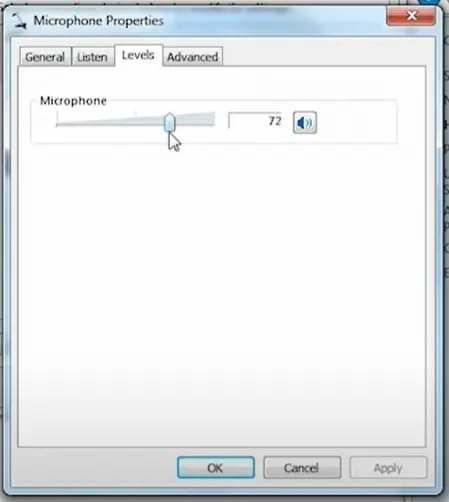
Are you still hearing an echo? Proceed to the next step.
Step 3 — Diagnose and Eliminate Phone Echoes
Simply turning down the volume of your speakers isn’t going to be enough if there is another reason for the echo. There can be several common causes of a cause, but following the below solution will help you deal with them faster.
While we have compiled a list of different ways to diagnose and eliminate phone echoes, you may be able to stop the echo problem by following just one of our steps. If that’s the case, you don’t need to carry out the others.
Verify You’re Speaking Into the Right Microphone
It’s natural for your mind to be preoccupied right before a scheduled meeting. As such, you may start talking into the wrong mic, especially when you have a work setup that consists of multiple microphone devices. Precisely why you should always double-check that you’re using the right device before any virtual meeting to save yourself from embarrassment.
You can also hear an echo when your computer picks up or plays back your voice through a device you aren’t using. In this case, you should mute or disable these devices.
If possible, take time to preview and test your audio to confirm there is no phone echoing on your end. Certain VoIP phone services like RingCentral let you see and adjust your mic settings that could be useful to prevent echo.
Space Out Your Attendees
If you’re conducting a call in a meeting room where several attendees are in close proximity to each other, voices can start echoing.
It would be better to space the devices of every attendee as much as possible. It’s also a good idea to conduct the meeting from the same device. Think one mic and camera for the entire conference room.
This will allow you to save time, which would otherwise be wasted trying to figure out which one of the dozen attendees is responsible for the echo on a conference call.

Mute Yourself When You Aren’t Speaking
Make a point to mute your microphone when you aren’t speaking during the meeting. In fact, you should also encourage your attendees to do the same. This way, both parties will be able to eliminate mic bleed.
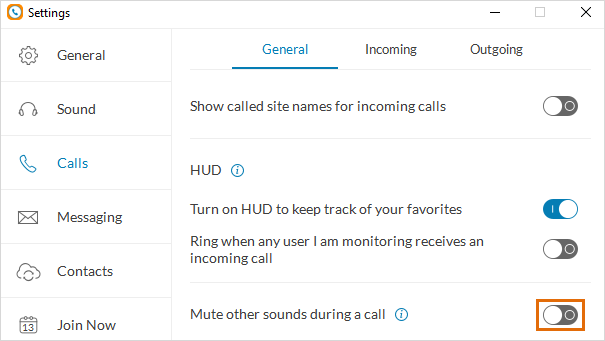
I know this can be tedious, as everyone has to mute themselves manually when they’re done speaking. But isn’t this better than having to deal with the constant echoing sound?
Plus, it’s super easy! All you need to do is mute your mic with a single click—most applications support this feature.
Step 4 — Check Your Hardware and Software
Want to smash your computer already? Don’t worry.
This final tip may be the answer to your echoing problem.
If you’re using an obsolete microphone or an outdated VoIP service, it’s likely your hardware is responsible for the echo. I suggest you test the software technology before upgrading your outdated hardware. Here’s how to go about this.
Check the Software and Update If Needed
There are some incredible (and affordable!) VoIP phone services like Nextiva and RingCentral available on the market that come with a built-in echo cancellation feature, so there is no need to stick to an outdated service.
To narrow down your options, consider deployment options i.e., whether a particular service would require installation or if it can be used straight away by downloading a mobile app on your phone.
You should also consider the size of your business and the phone call capabilities they require, such as call forwarding and routing, call recording, extensions, blocking and auto rejections, customer greetings, instant responding, and so on.
Once you choose a reliable phone service, the chances of experiencing phone echoing due to buggy software will be minimal, among other benefits.
Replace Damaged or Faulty Hardware

Next, you may have to replace any faulty hardware, including work quality splitters, damaged wiring, and mangled cables.
Even your headset quality plays an integral role when it comes to minimizing echoing. If you don’t want to wear clunky-looking headphones, you can stick to Bluetooth headsets and devices—just make sure they are high-quality and come with a warranty.
You can also get your VoIP phone hardware checked professionally to see whether they are damaged and require replacement.
Step 5 — Solving Phone Echoing Caused by Electrical Impedance
If the echoing is caused due to an impedance mismatch or other electrical causes, the effects will generally be one-sided. In other words, while you may notice the echo, the other caller may not.
Follow the steps below to determine whether the echo is caused because of electrical impedance.
Eliminate Faulty Connections
First, find out whether the echo is local.
If your VoIP connection works with an Analog Telephone Adapter (ATA) connected to a modem or a router, you’ll have to connect one phone to find out the source of the problem.
Hold on. Things are about to get technical from here.
When connecting the phone, make sure there are no splitters, and connect the device directly to the ATA using a short RJ11 cable. You’ll also need an efficient power source and have a proper grounding.
Disconnect your modem, router, and ATA, along with the other attached cables from the connected power supplies. This will remove any other source for electrical induction.
If the echo stops after cutting the house wiring, you’ll have the source of the problem, which can be any of the following:
- Poor quality splitters
- Untwisted and long phone wiring
- Faulty or damaged connections
- Electrical interference caused by the connected electrical devices with phone cables
Check for each of the above factors, and repair/replace as needed.
If the Echoing Problem Still Persists
If you continue experiencing voice echoes even after eliminating the above issues, you may have insufficient echo cancellation at the PSTN.
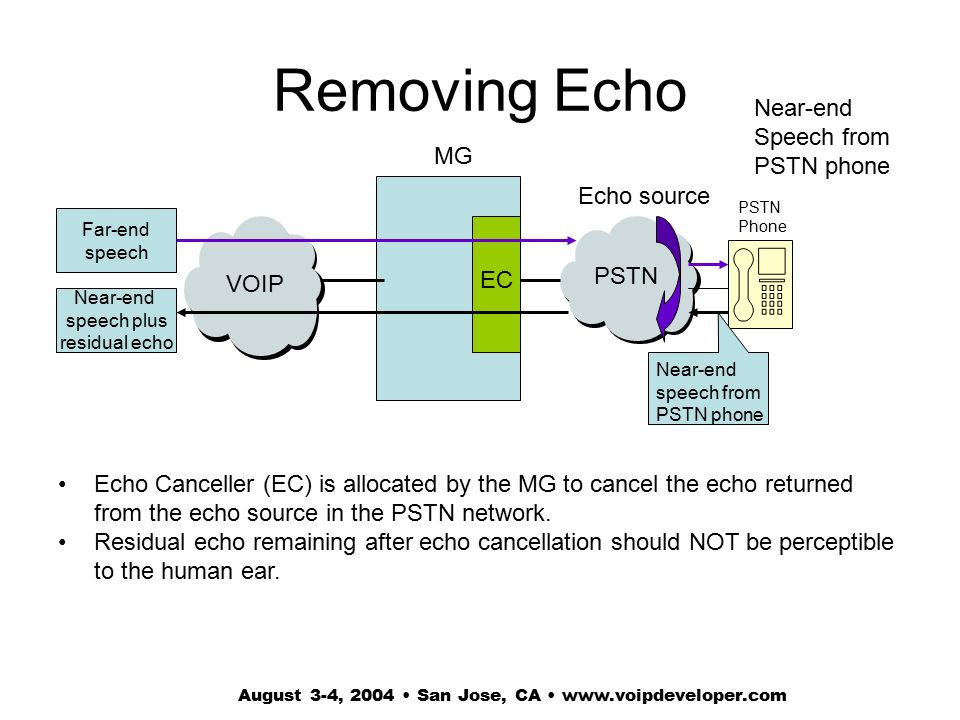
You’ll have to check whether your calls affected by echoes belong to a specific category. For example, you may only experience phone echoing when making calls to certain countries.
In such cases, it’s likely your carrier uses an outsourced service that belongs to the B- or C-grade category. Another cause is the degradation of connections over time.
Traditional PSTN devices are configured with echo cancellation for long-distance calls to minimize delays. Even VoIP PSTN calls support all cellular calls to the PSTN.
Keep the above causes in mind to find out the real reason behind the echoing problem. Either way, it’s your provider’s responsibility to solve it. You can try contacting them to resolve the problem or upgrade to a better quality VoIP service.
from Quick Sprout https://ift.tt/3q5UkW6
via IFTTT
