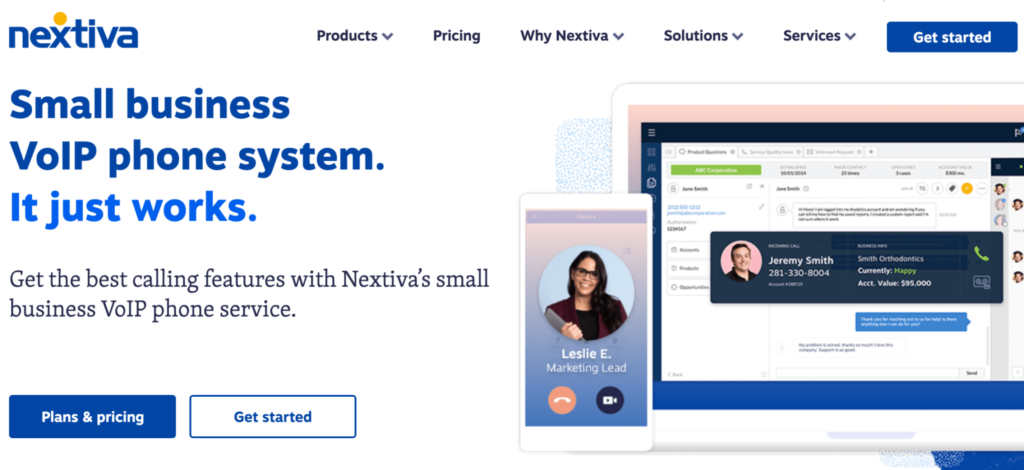With workforces going remote, business owners are facing unique challenges concerning team and client communication.
This distributed model needs a more careful reorganization of your phone system construction, along with an additional security layer since most of your business communication will happen over unmanaged home networks.
Situations like this are precisely where Voice over Internet Protocol or VoIP phone systems can be beneficial.
You get all kinds of benefits through a VoIP telephonic solution like cost reduction, better call routines, increased mobility, and more.
But VoIP isn’t foolproof. Flawed phone service connections can compromise call quality resulting in a choppy or robotic voice, among other problems.
You may face problems, but you can also solve them quickly—provided you know how to optimize your VoIP network effectively.
In this guide, I’ll show you exactly how to do that.
Read on to know the best ways to improve the quality of your VoIP phone system.
What to Expect When Optimizing Your VoIP Network
Optimizing your VoIP network involves a few straightforward and easy steps. You start with identifying the problem and then troubleshooting.
- Step 1 – Identify the Problem With Your Phone System
- Step 2 – Check Your Internet Connection’s Stability
- Step 3 – Determine Whether You Have Adequate Bandwidth & RAM
- Step 4 – Replace Faulty Hardware Components
- Step 5 – Confirm Your VoIP Application’s VoIP Encapsulation Technology (Codec)
The Good
There’s no doubt you should prioritize investing in a reliable VoIP phone service like Nextiva and RingCentral, but optimizing it will help get the most out of your system.
You’ll instantly see the difference in your VoIP call quality after making a few basic adjustments to your network. You can also use online tools to check the stability of your internet connection and bandwidth faster.
Identifying areas that need to be optimized is also very simple. There are recommended VoIP standards for every field. If you see your test results are below the standard, you’ll instantly know where your system is lacking and what needs to be improved.
You have several codec choices, too. The Opus codec is the absolute best for increasing the quality of voice and video calls. It helps to troubleshoot the most common VoIP problems seamlessly, which further boosts its appeal.
The Bad
VoIP phone services aren’t designed to be equal. As such, a bit of trial and error is inevitable to understand what works best for your system.
For instance, you may have a software service with no hardware requirements (phone services designed for solo entrepreneurs). But some VoIP tools may require specialized hardware (phone services designed for enterprise-grade call centers).
What’s more, VoIP communications is complex and still unfamiliar to most businesses. Your team of network administrators may not know much about the inner workings of VoIP systems, the kind of equipment needed, or how to maintain it.
Even the terminology is quite unfamiliar! From codecs to VoIP protocols like H.323, IAX, SIP to VoIP problems—things can get very confusing very fast.
It is also possible that even after doing your best to improve VoIP call quality, you hit a dead end. You may exhaust your in-house expertise as well as customer support resources and call script. At this point—if it ever comes—don’t overthink hiring outside help.
Today, VoIP consultants can do more than simply installing and maintaining your VoIP system. They can implement advanced features like securing your quality and transmissions, full-functioning auto-attendant, and automating shared meetings and scheduling. So any money spent will be well worth it.
Step 1 – Identify the Problem With Your Phone System
Voice digitization has its fair share of problems. Technical jargon may make it difficult for you to understand the kind of obstacle you’re facing, which is why I’ll familiarize you with some of these terms. Once you identify and understand which problem you are facing, it will be time to troubleshoot.
Latency
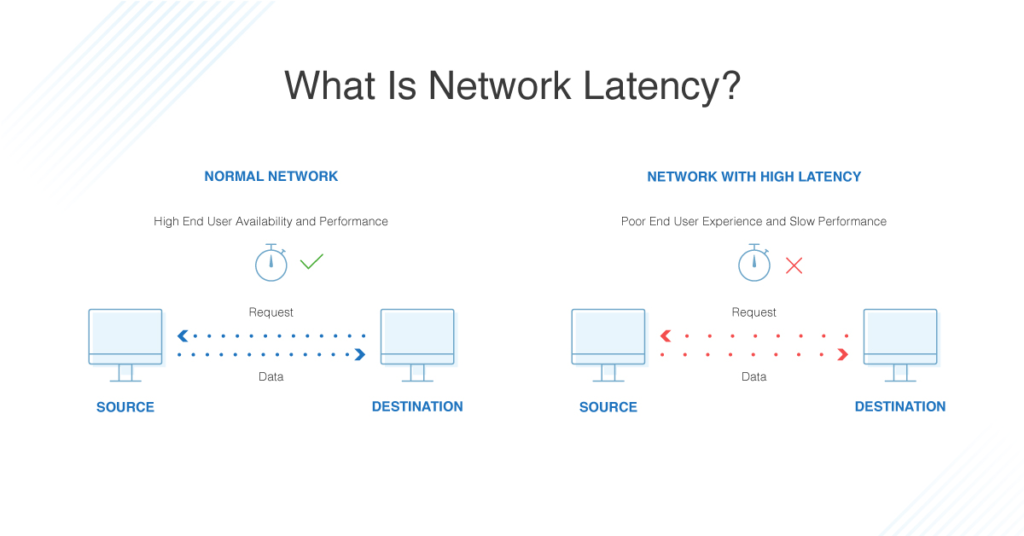
Image Source: dnsstuff
If you’re experiencing echoing and conversation delays, you have a latency problem.
Latency issues are caused due to a transmission delay. Technically speaking, there is a time lapse between the transmission of a packet and its reception by the recipient. As a result, there is a delay between the moment you speak and when the correspondent actually hears your voice.
Jitter
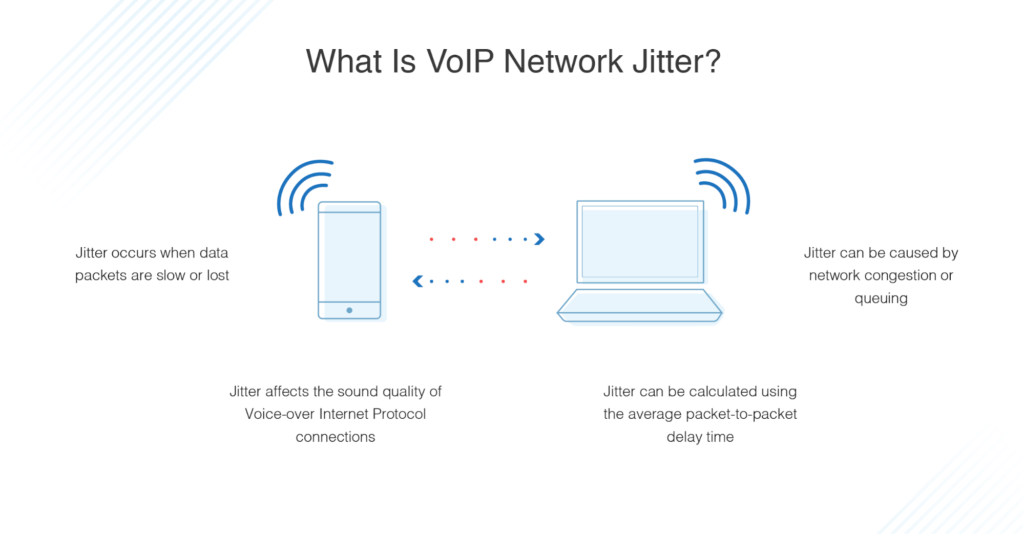
Image Source: dnsstuff
If you hear robotic voices during a conversation, you have a jitter problem.
Jitter refers to the statistical variance in transmission delay. At times, two packets belonging to the same data flow experience a time difference between the moment they should‘ve arrived and when they actually arrive.
Packet Loss
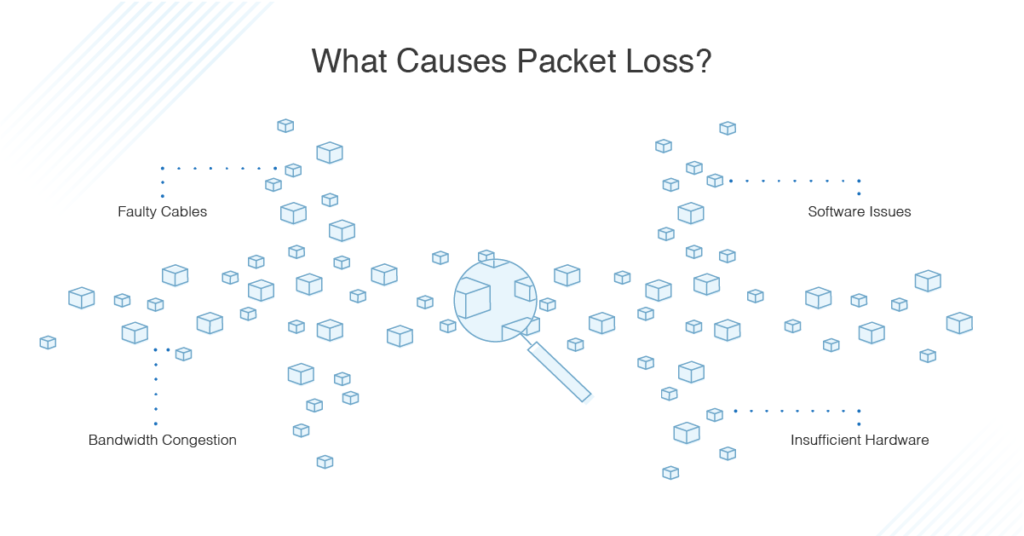
Image Source: dnsstuff
If you’re facing dropped or glitchy communication, you have a problem with packet loss.
In VoIP, voices are carried over the internet as packets. You need the delivery of the largest number of packets possible on arrival for good voice quality. If several packets end up missing, you’ll hear choppy or cut off voices, making conversation almost impossible.
This is common when a network reaches maximum capacity. In such cases, a part of the bandwidth has to be freed up, which leads to packet loss.
Step 2 – Check Your Internet Connection’s Stability
Network instability is the most common voice quality problem.
You can experience communication latency, packet loss, and jitter due to it, which is why you should check the status of your connection first when it comes to optimizing your phone systems.
Check Your Connection Status With Online Tools
We live in a time where there are several advanced tools to make our life easier. And checking your internet connection is no exception.
You can use any of the following tools to check the status of your connection almost immediately. Here are a few:
- RingCentral Connection Test: RingCentral’s quality of service test simulates VoIP calls between your computer and RingCentral, providing you an estimate of the voice quality you should expect when using the company’s service.
- Nextiva Speed Test: Nextiva has a useful speed measurement tool that helps you see whether your connection meets recommended VoIP network requirements.
- Fast.com: This is a measurement tool provided by Netflix.
- Netmeter.co.uk: This online measurement tool can give you a complete analysis of your network.
You don’t have to limit yourself to our options. There are plenty of measurement tools available for you to explore—just make sure they are reliable and have a good reputation.
Cross-Check Whether the Results Meet the Recommended VoIP Standards
Different aspects of your VoIP calls have various optimal limits. Below, we’ve compiled a list of a few factors, along with the recommended speeds.
Download: This is your overall capacity whenever you download something on the internet to your computer. For ensuring high-quality VoIP connections, your download speed must be above 50 Mb/s.
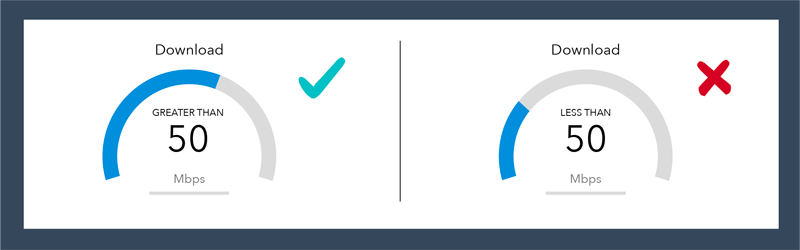
Upload: This is your capacity to send data from the computer to the internet, such as publishing a photo on the website. It’s also called your upstream speed. This should always be above 50 Mb/s.
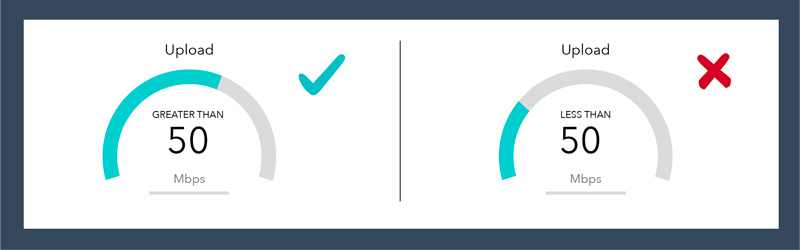
Jitter: As mentioned before, jitter is the regularity with which packets of the same signal arrive at their destination. It’s best for jitter speed to be minimal. The greater this irregularity, the more packets you need to efficiently reconstruct communication in real-time. Your jitter speed should be less than 20 Mb/s.
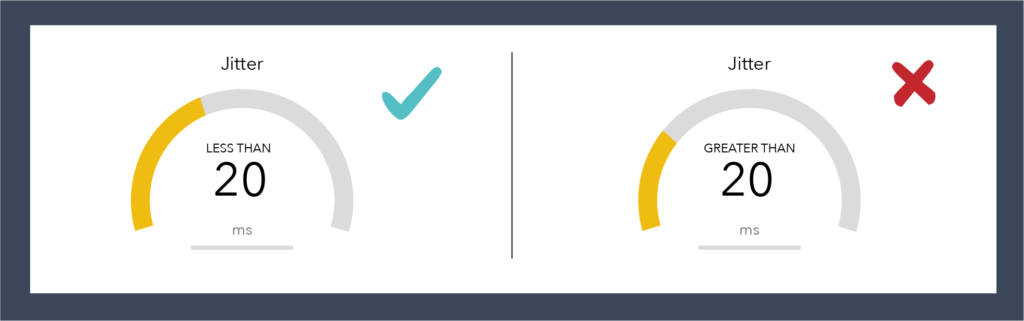
Ping: This number indicates the overall returns of your installation or the total time taken for your package to reach the destination. Your ping speed should be as low as possible, but generally, less than 50 Mb/s is good enough.
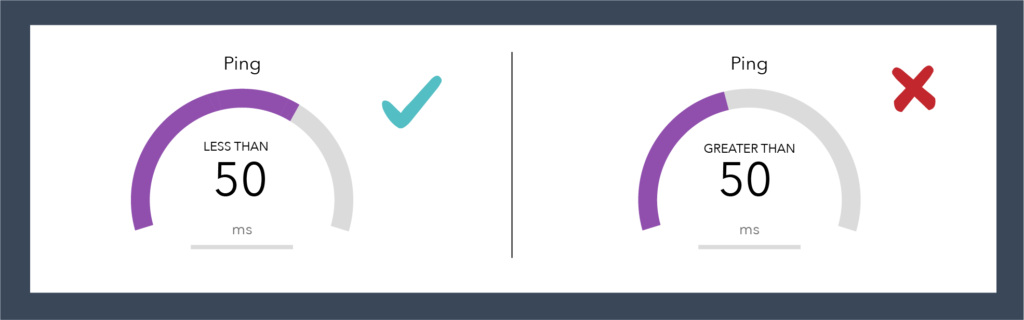
Get an Ethernet Cable
Link a fiber internet connection to your computer via ethernet cable. This will ensure a better VoIP experience—much better than using Wi-Fi or 4G with a less stable network (ADSL).
Besides, ethernet cables restrict data loss, which is again greater when you use Wi-Fi and 4G connections.
Step 3 – Determine Whether You Have Adequate Bandwidth & RAM
Insufficient internet bandwidth is one of the main reasons for robotic or metallic sounding voices or periods of silence. All participants need around 100 kbps in both directions. Otherwise, they may experience packet loss and bad VoIP call quality.
Your internet connection should have an adequate bandwidth for your business calls and network usage levels. For this, you have two options: to increase bandwidth or reduce your use of it. Better yet, you could do both!
Increase Dedicated Bandwidth
All downloading, uploading, and streaming activities put a constant strain on your internet connection. You’re also sharing your bandwidth with other applications, which, in turn, doesn’t allow VoIP to perform at optimum capacity.
If you want your network to prioritize real-time events like speech and video, you must ensure a dedicated bandwidth. For instance, when you section off bandwidth for specific applications and services, it’ll prevent any delay between the sent data (human speech) and the received data (switch as a call).
You can afford to do this as other databases and CRMs don’t demand real-time transmission. Their performances will remain unaffected even in the event of a few. You can also provide a dedicated VLAN or run your hosted voice over a separate internet connection to free your voice services from competing applications.
Ask your provider to give you more bandwidth on your circuit or upgrade your phone line if you find your concurrent calls exceed your reserved bandwidth for your telephony.
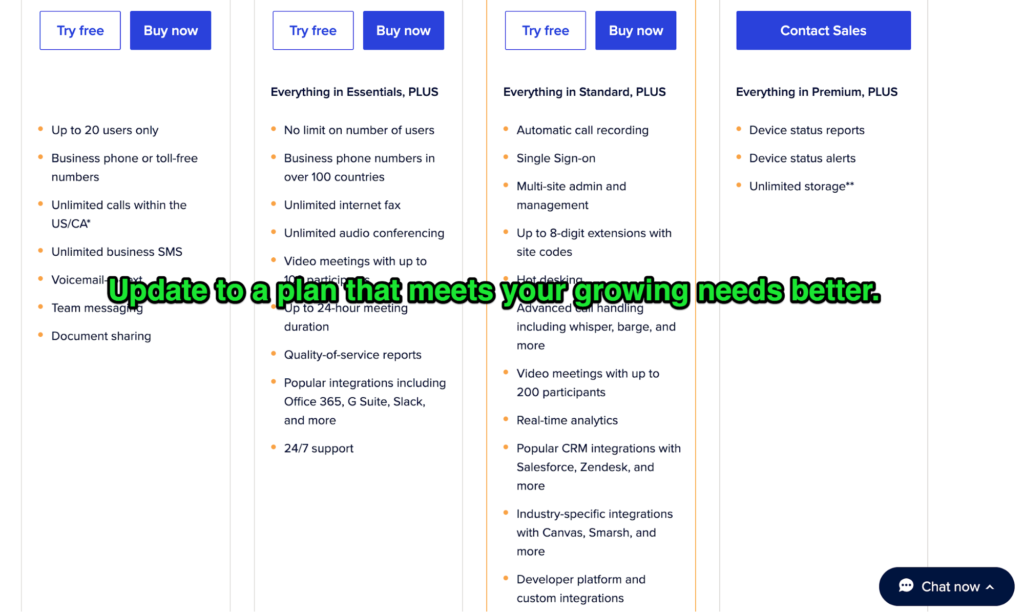
Cut Down Bandwidth Use
Making simple changes in your day-to-day business operations can reduce your bandwidth use. Businesses that cannot purchase an internet connection with a higher contention ratio will benefit from lowering bandwidth use as well.
Here are a few tips that can considerably bring down bandwidth use:
- Cut down on simultaneous calls
- Pause all downloads whenever anyone uses the VoIP
- Reduce the number of items running on your company’s computer when they start
- Carry out file transfers or backup activities late at night
I recommend running network speed tests on each of your computers to track changes in internet use. This will let you identify when your business needs the most bandwidth during the day. You can then use this information to make VoIP calls in the parts of the day when the contention ratio is the lowest to outbound calls.
Increase RAM
Slow devices are another cause of bad VoIP call quality. Every VoIP application requires a certain amount of rain to function smoothly. More so, when you use the VoIP with other software simultaneously.
Increase your computer’s RAM—the minimum should be 6G—or close unnecessary applications during communications.
Step 4 – Replace Faulty Hardware Components
Is the person on the other end of the call complaining there is too much noise around you? Do you feel your voice seems to be distant? Is there a lot of ambient noise in your work environment?
Just check your hardware.
Not many people realize the role hardware plays in determining the quality of your VoIP communications. Low performing hardware components can cause serious quality issues.
Check your Router
Many businesses continue using the router they had before getting VoIP. While there is no problem with this, they may face quality issues if the device isn’t optimized for voice traffic.
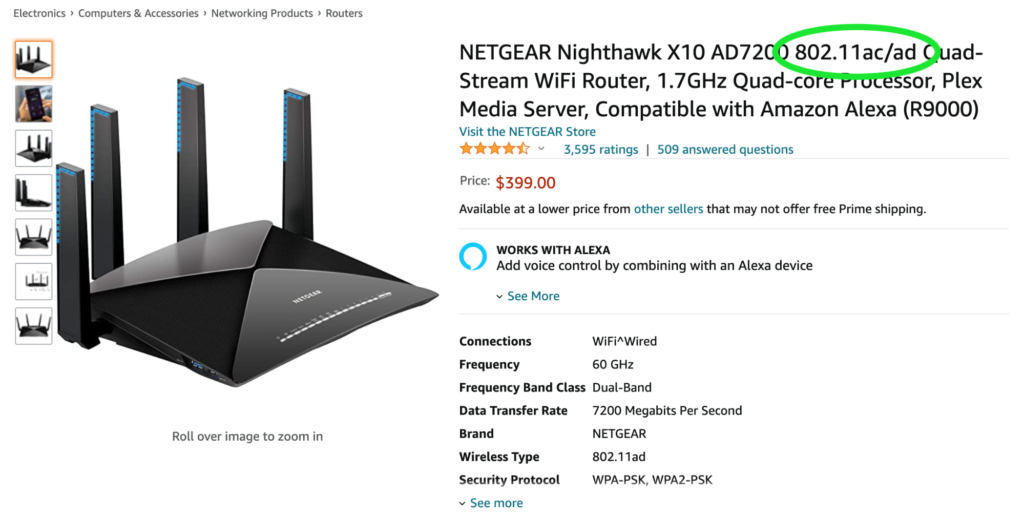
Most new routers are configured to the 802.11ac standard that provides high throughput on the 5GHz band. So you don’t always have to buy a specialist device. You should try to increase the speed of your connection and router, though, as the better your speed, the better the quality of your VoIP traffic.
Speak to your service provider to see if upgrading your router can improve your VoIP quality.
Check Your Headset
Clients get a negative impression of your company when they hear external noise from your office as it makes the entire session unproductive. Moreover, with workforces going remote, it’s common to have children or pets nearby, which makes this even trickier.
Keeping this in mind, I recommend using a USB headset—ideally with a noise-canceling option—to eliminate any ambient or background noise.
Check Your Handset
Typically, remote calls are taken on mobile phones, so handset quality has not been a concern. But if your team members start using a handset, they may face problems.
You should consider trading in your old handset with a more advanced one if you notice a dip in quality, preferably one that has been designed for heavier call use.
Step 5 – Confirm Your VoIP Application’s VoIP Encapsulation Technology (Codec)
A codec encapsulates communication for transmission over the internet and greatly influences your VoIP sound quality.
VoIP operators commonly use older codecs (For example, G711 or G729). The problem is these codecs are very sensitive to changes in internet connection speeds, which, in turn, can cause crackling and interruptions. They also consume a lot of bandwidth, resulting in longer response times.
Get the Opus Codec
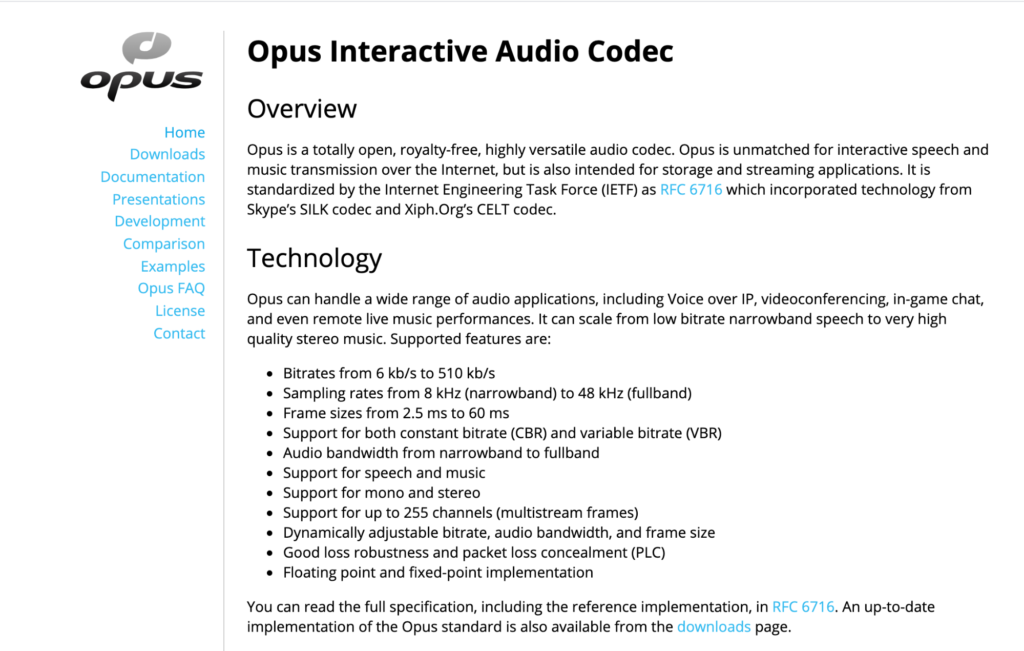
Get VoIP applications that use the Opus codec. Not only do they consume less bandwidth, but even cut down response times of less than 20 ms. As a result, you’ll be able to improve real-time call quality.
The Opus codec can boost your voice and video call quality too, along with the fidelity of sound production. It even corrects packet loss and provides better voice compression.
from Quick Sprout https://ift.tt/3cZ0EuZ
via IFTTT