Slack has quickly become one of the most popular business communication platforms on the planet. Trusted by 750,000+ companies across every industry, this live chat, voice, and video conferencing tool is a fast and simple way for teams to communicate.
In fact, the company unintentionally turned into a verb. It’s not uncommon for people around the office to say something like “Slack me later,” or just “Slack me,” to their co-workers.
But Slack is not a project management solution out-of-the-box. However, it can be used to extend the functionality of a project management tool to improve the way teams collaborate.
Integrating your project management software with Slack limits the amount of time you need to spend going back and forth between each platform. Slack can automatically notify you about task assignments, deadline reminders, and more. You can even mark tasks as complete within Slack.
Ready to take your project management process to the next level? This guide will teach you how.
What to Expect When Integrating Project Management Into Slack
Here’s a brief overview of the step-by-step process for integrating Slack with your project management software:
- Sign Up For Slack
- Verify Your Project Management Compatibility With Slack
- Install Your Project Management App in Slack
- Manage Your Projects and Teams With Slack Channels
- Explore Slack’s Capabilities For Project Management
The Good
There’s a good chance that you won’t have to switch project management solutions to get started. Slack integrates with all of the best project management software on the market today. So for those of you who are already comfortable with a certain tool, you probably won’t have to re-train your team to use another solution.
The integration process itself is really simple. There isn’t any coding required, and non-technical users can complete the integration with just a few clicks—no need to hire a developer or get your IT department involved with this process.
Once the integration is complete, your team won’t have to spend as much time in the project management platform. For many companies, the Slack dashboard is open during all working hours. Teams are used to having Slack messages appear in the background of whatever they’re working on, so they can quickly contribute to time-sensitive communications.
But having to keep your project management dashboard open at all times can clutter your desktop and slow down your productivity. The Slack integration eliminates this need. All of the project management notifications will go directly to Slack instead. So your team can view and respond to these notifications in the platform that they’re already using. This capability is perfect for teams who are already familiar with Slack but new to the idea of working with project management software.
Aside from the PM software integration, Slack has other capabilities that are perfect for project management as well. You can create different channels for teams, projects, updates, and more. This is an easy way to keep everyone organized and ensure all of your messages are going to the right people.
Slack works for team file sharing and collaboration too. In addition to project management software, Slack integrates with file management services like Google Drive, Dropbox, Box, and more.
You can use Slack to automate workflows for complete customization as well. For project teams and project managers alike, integrating project management into Slack will benefit everyone.
The Bad
Slack is not a replacement for standalone project management tools. It doesn’t come with Gantt charts, Kanban boards, resource management tools, project management reports, time-tracking tools, and everything else you need to manage a project effectively.
Integrating Slack with project management doesn’t eliminate the need to use your project management software. It just extends the functionality of each solution to better accommodate your needs.
The Slack notifications and messages for project management will only be as good as the software you’re using. Everything still needs to be configured within that tool before you can get the most out of Slack. So if things aren’t organized in your project management dashboard, Slack won’t magically correct them.
The main benefit of integrating Slack with project management is that you won’t have to constantly bounce back and forth between two dashboards—this is unproductive. But you can’t just close your PM dashboard and never open it again.
Slack does have a free version, but that plan limits your integrations. If you haven’t done so already, make sure you upgrade to a paid version of Slack to avoid any problems here.
It’s also worth noting that by integrating project management into Slack, your team will be getting more notifications than usual. This can cause productivity problems for people who can’t effectively manage their notifications. Some team members might find the extra messages disruptive. But simply changing your notification preferences can eliminate this issue.
Like any new initiative, there will always be a learning curve. Some team members might have some pushback because they’re hesitant to change. As a project manager, you must be able to deal with this feedback properly to ensure your team embraces the change.
Step 1 – Sign Up For Slack
Obviously, you need to have a Slack account to integrate your project management solution with this tool. So if you haven’t already signed up for Slack, this will be your first step.
For those of you who already have a Slack account, don’t skip this step just yet. You should upgrade to a paid plan to avoid any issues with the integration. Slack does a free plan, but the integrations are limited. In general, the free plan isn’t a great option for business use anyways, so this upgrade is likely long overdue if you’re using Slack to collaborate with project teams.
Here’s a brief overview of the plans and packages to choose from:
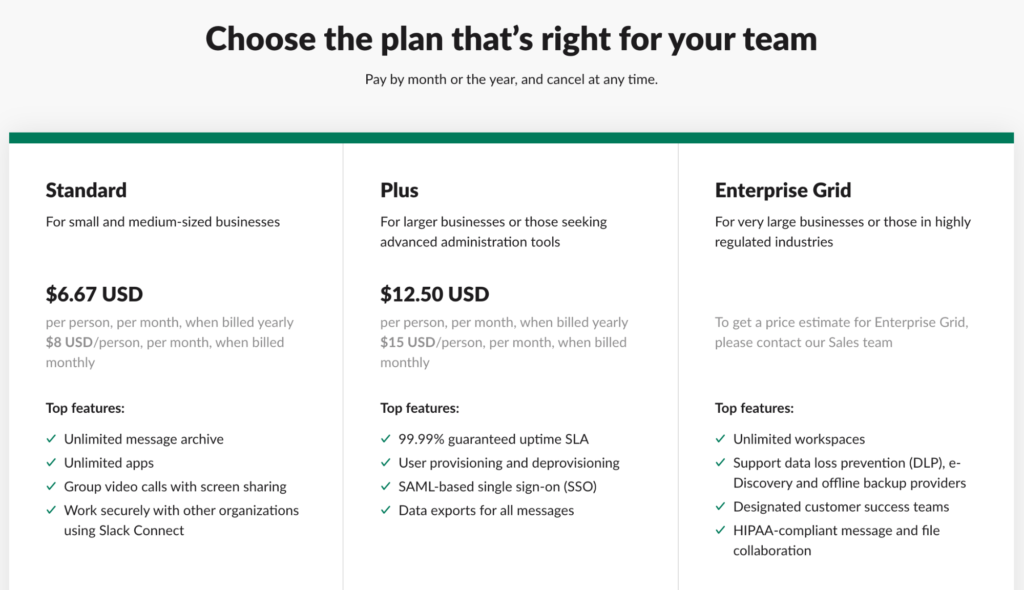
I’ll describe each of these in greater detail below.
Standard
Slack’s Standard plan will be the best option for the vast majority of teams. The package supports an unlimited number of apps and integrations, so you can integrate Slack with your project management tool without any issues or restrictions.
You’ll have access to your entire message history, and the plan comes with 10 GB of storage per user. The Standard plan allows you to work securely with other teams via Slack Connect. It supports OAuth with Google, Two-factor authentication, and custom retention policies for all files and messages.
The plan comes with other great features like custom user groups for teams and departments and the ability to organize channels, messages, and apps into collapsible sections. These benefits are extremely useful for project management integration.
Slack Standard offers priority customer support as well, so it’s definitely worth the upgrade from a free plan.
Plus
Slack Plus is built for larger organizations or anyone business that needs advanced administrative capabilities. If you’re a project portfolio manager, you could benefit from this package.
The plan comes with double the amount of storage per user as the Standard plan and also offers SAML-based SSO (single sign-on). Slack Plus offers user provisioning, real-time active directory sync, and the ability to manage posting permissions for any channel.
You’ll also benefit from a 99.99% uptime SLA.
Enterprise Grid
The Enterprise Grid package is designed for large businesses or organizations that need to accommodate strict industry regulations. For example, if you’re managing a project in the medical industry, you’d need Enterprise Grid for HIPAA-compliant collaboration.
You’ll benefit from EMM (enterprise mobility management) integrations, an audit log API, and the ability to manage compliance, security, and billing from a single view.
All Enterprise Grid customers have a designed account success team for the ultimate experience in customer service. If you’re interested in this package, you’ll need to contact the Slack sales team for a custom quote.
Step 2 – Verify Your Project Management Compatibility With Slack
Once you’ve signed up, you need to make sure that your project management software can integrate with Slack. If you don’t see your software on the list, there are a few workarounds. You could potentially use a third-party tool like Zapier to connect Slack with your project management software.
But most of you shouldn’t have to worry about this. If your project management software doesn’t connect with Slack, you might want to explore alternative solutions. Check out our list of the best project management software on the market today to see our top recommendations.
Here’s how to search for your PM software in Slack:
Navigate to the Integrations Page
From the Slack home page, find Integrations under the Product menu at the top of the screen.
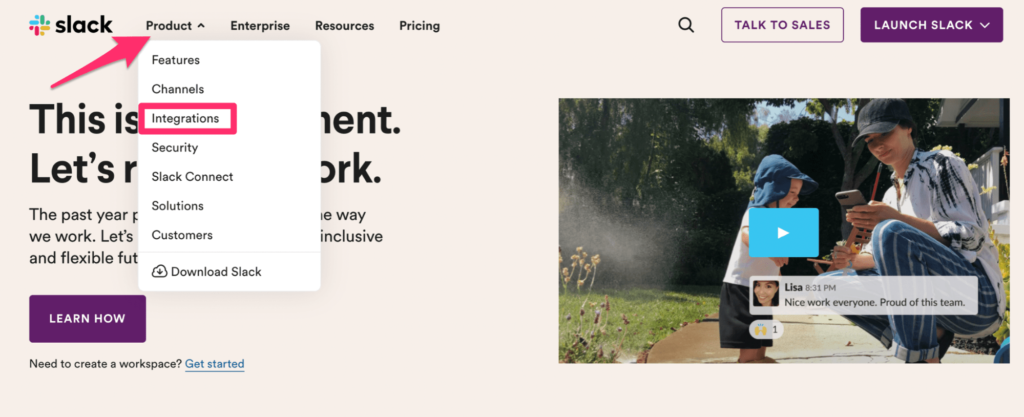
This page will give you more information about connecting the tools you’re already using with Slack. It’s helpful to review this content if you’re unclear about how the integration works or if you have any other questions.
When you’re ready to proceed, scroll until you see an option for the Slack App Directory.
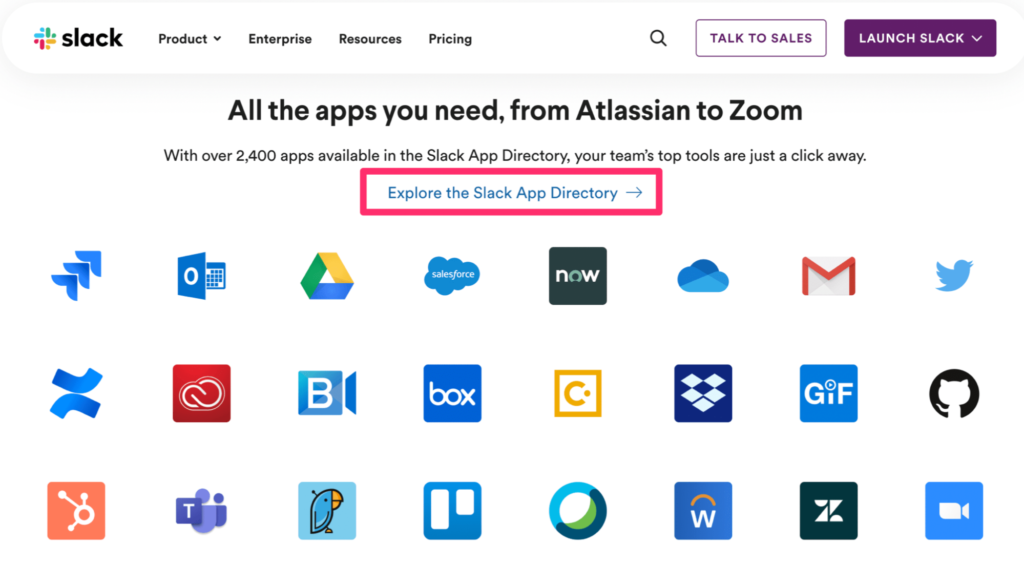
Slack integrates with 2,400+ apps. This number continues to grow on what feels like a daily basis. In addition to project management software, you’ll be able to connect other third-party business apps to Slack from this page as well.
Search For Your Project Management Software
There are a few different ways to find your preferred project management software in the app directory. For those of you who are already using a particular tool, the easiest way would be the search bar at the top of the page.
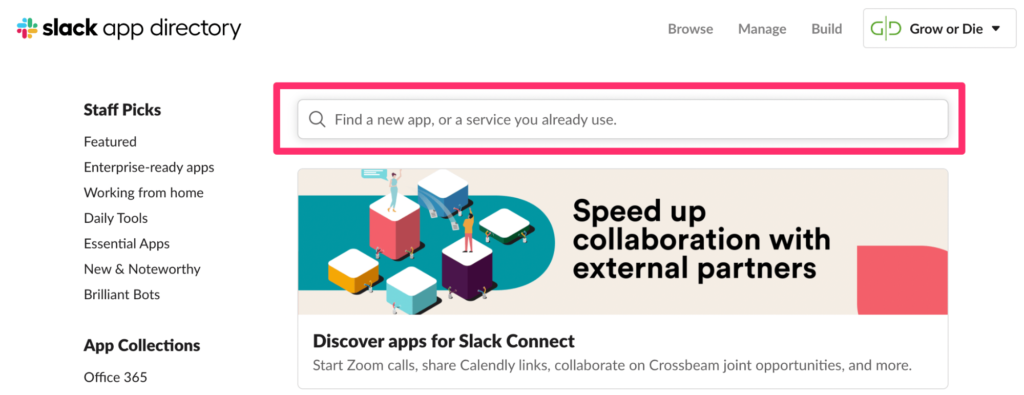
If you’re not currently using a project management tool and you want to see what Slack has to offer, you can browse through the project management integrations by category as well.
Navigate to the Categories menu on the left side of the screen. Then click on Project Management.
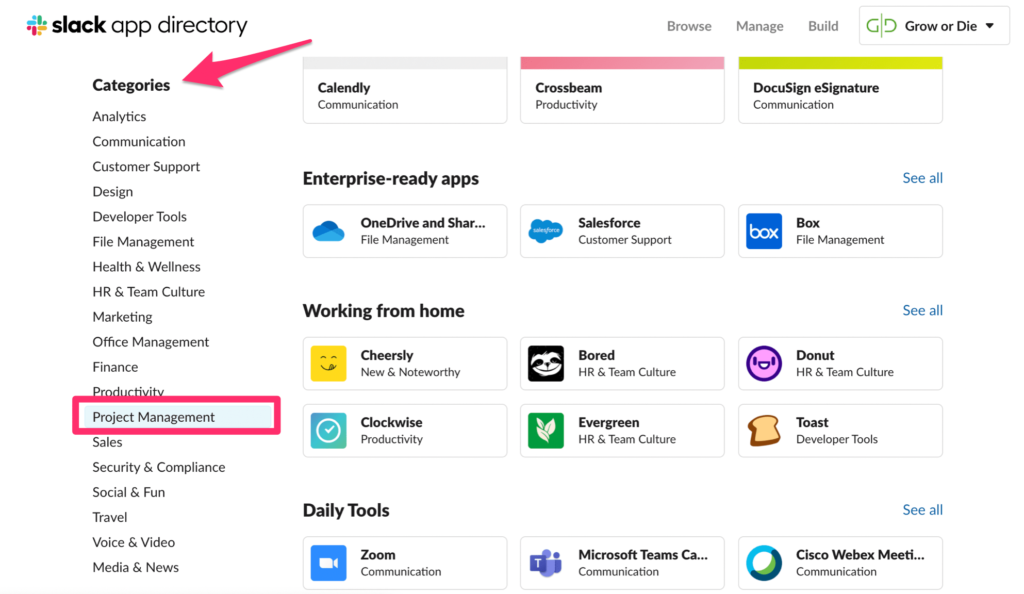
Now you can browse through the countless options like Trello, Asana, Jira, Teamwork, Zoho Project, and more.
Step 3 – Install Your Project Management App in Slack
Regardless of how you navigated through the Slack App Directory, simply click on your project management software when you find it.
Next, click Add to Slack on the left side of the screen for the software you’ve selected.
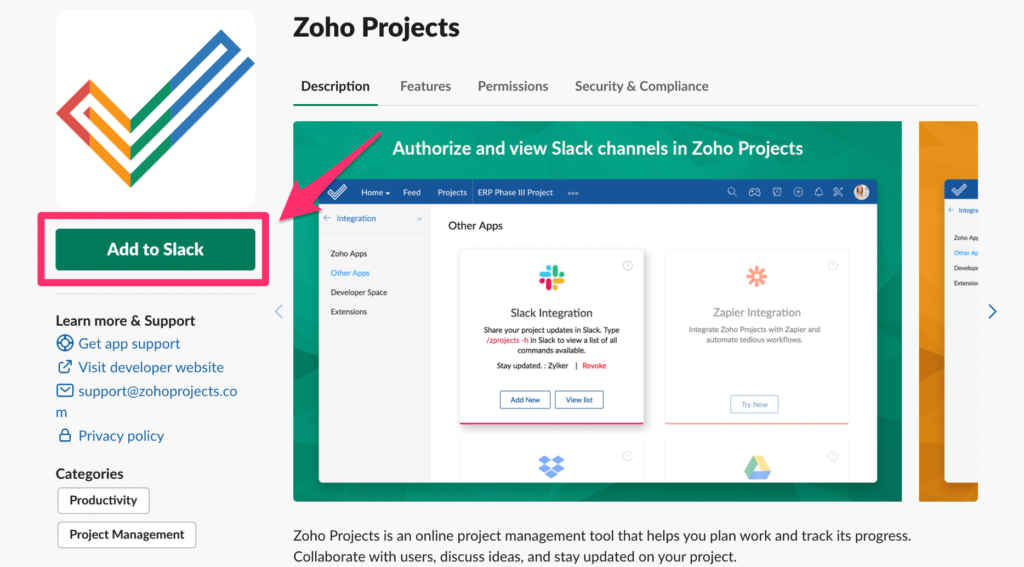
For this example, I’m using Zoho Projects. It’s one of our top recommendations in the project management software space and versatile enough to accommodate any type of project.
This step will look the same for whatever tool you’re using. It’s just a matter of finding that tool and clicking Add to Slack.
Sign-in to Your Project Management Software Account
Slack will automatically prompt you to sign in to your PM account to complete the installation. Here’s what that page looks like for Zoho Projects:
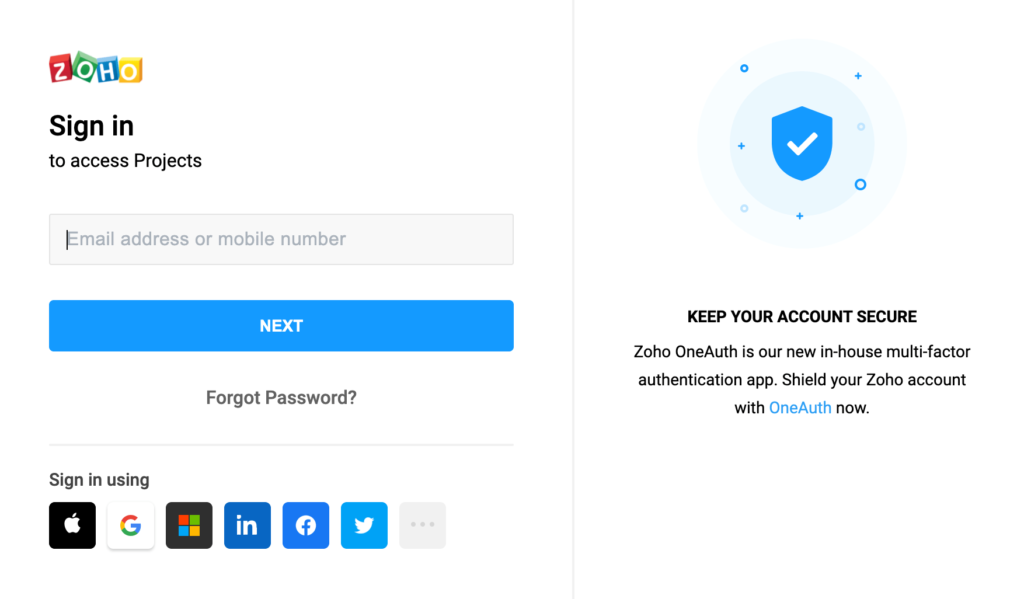
The screen will look slightly different depending on the software you’re using, but the same concept holds true across the board.
Once you’ve signed in, you’ll need to just Allow Slack to integrate with your PM tool. This will complete the initial installation process.
Step 4 – Manage Your Projects and Teams With Slack Channels
To use Slack effectively for project management, you should set up different channels for each team and project. Depending on the nature of your project, you can set channels to public or private.
Slack channels will ultimately act as the primary communication method for your project team. So it’s important to segment things accordingly. This will also make it easier when you’re setting up the notifications in Slack from your project management software.
Here’s an example of what project management notifications could look like within a Slack channel:
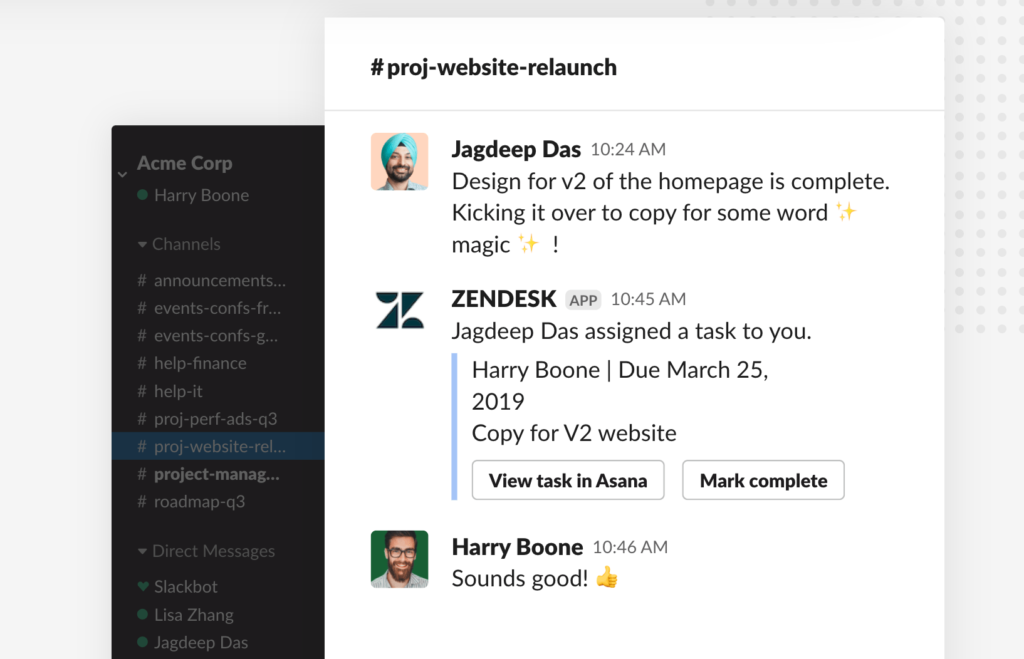
Keeping your Slack account organized will be crucial to project management success. Otherwise, too much clutter and noise could backfire with what you’re trying to accomplish.
Step 5 – Explore Slack’s Capabilities For Project Management
By now, you’re already up and running with Slack for project management. But to truly get the most out of this extended capability, you need to have a firm grasp of your options.
In terms of project management functionality, here are a few possibilities for you to consider:
- Automate the process of creating a new task directly in Slack
- Schedule action items in your project management software from Slack
- Improve your project management oversight by setting up status updates and deadline reminders
- Allow team members to collaborate on tasks, files, or other shared documents
For advanced functionality, you can use Slack’s workflow builder to automate mundane processes. This is a no-code workflow builder, and can it’s an easy way to automate tasks between your project management software and Slack.
from Quick Sprout https://ift.tt/2PEKw8E
via IFTTT
